Yes, there is. In fact, there are quite a few ways this can be done. In this article, we’re focusing on WordPress’ built-in settings.
Turn Off Comments on a Specific Post or Page #
First, let’s look at how to turn off comments on one particular post or page.
However, remember that comments are disabled by default for pages, so you’ll only need to turn them off on individual pages if they were enabled at some point.
To get started, look for the WordPress post or page in question. Then, choose the Quick Edit option.
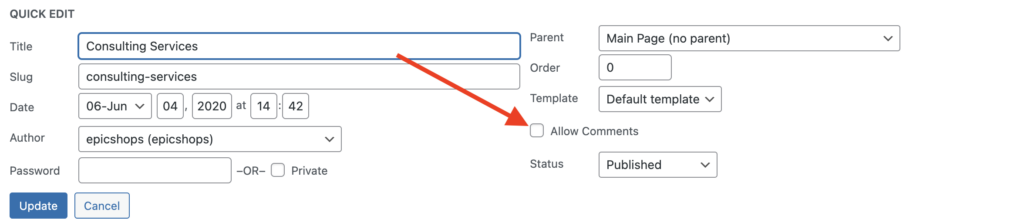
Here, you’ll find the option to allow or disable comments, simply uncheck the Allow Comments box. Then, make sure to save or update the page or post, and visitors will no longer be able to leave comments on it.
However, keep in mind that this won’t remove pre-existing comments on the page or post.
To do this, you’ll need to delete them manually under the Comments tab of your WordPress dashboard.
Turn Off Comments Globally #
On the other hand, what if you’ve decided you don’t want to permit comments on any of your site’s posts? In this scenario, you’ll also want to disable comments in WordPress globally.
You can do this by navigating to Settings > Discussion:
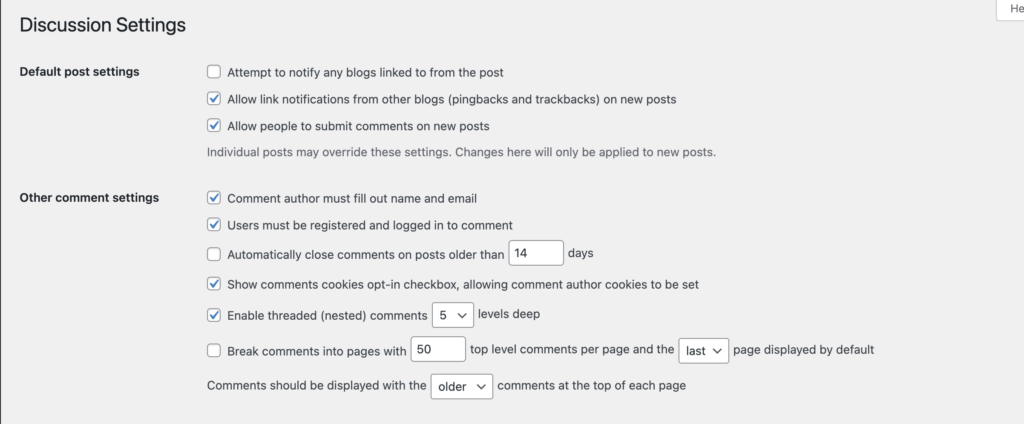
Here, simply uncheck the Allow people to post comments on new articles option. This means all future posts created on your site will have comments disabled.
There are two drawbacks to this particular method. First, much like the option above, it doesn’t remove any existing comments from your site (you’ll still need to manually delete them).
In addition, this won’t disable comments on your existing posts either, only on new ones. Fortunately, there’s a little trick you can use to handle this content too. On the same page, locate the Automatically close comments on articles older than _ days option, check the box, and add 0 to the field.
This will close all of the comments sections on your site’s current posts. When combined with the previous setting, this has the effect of disabling your comments sections globally.





