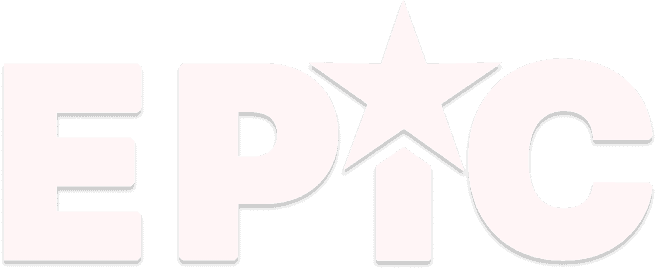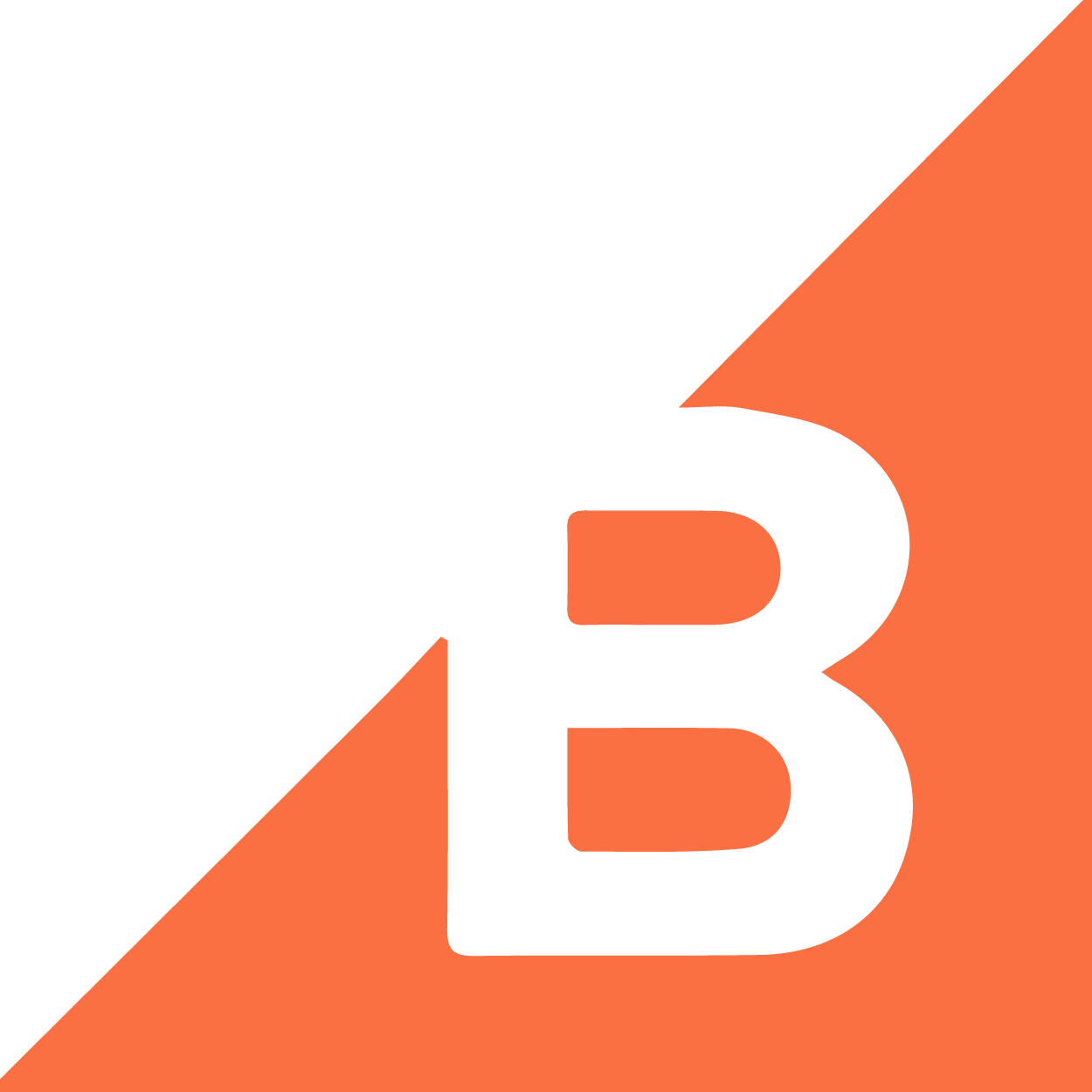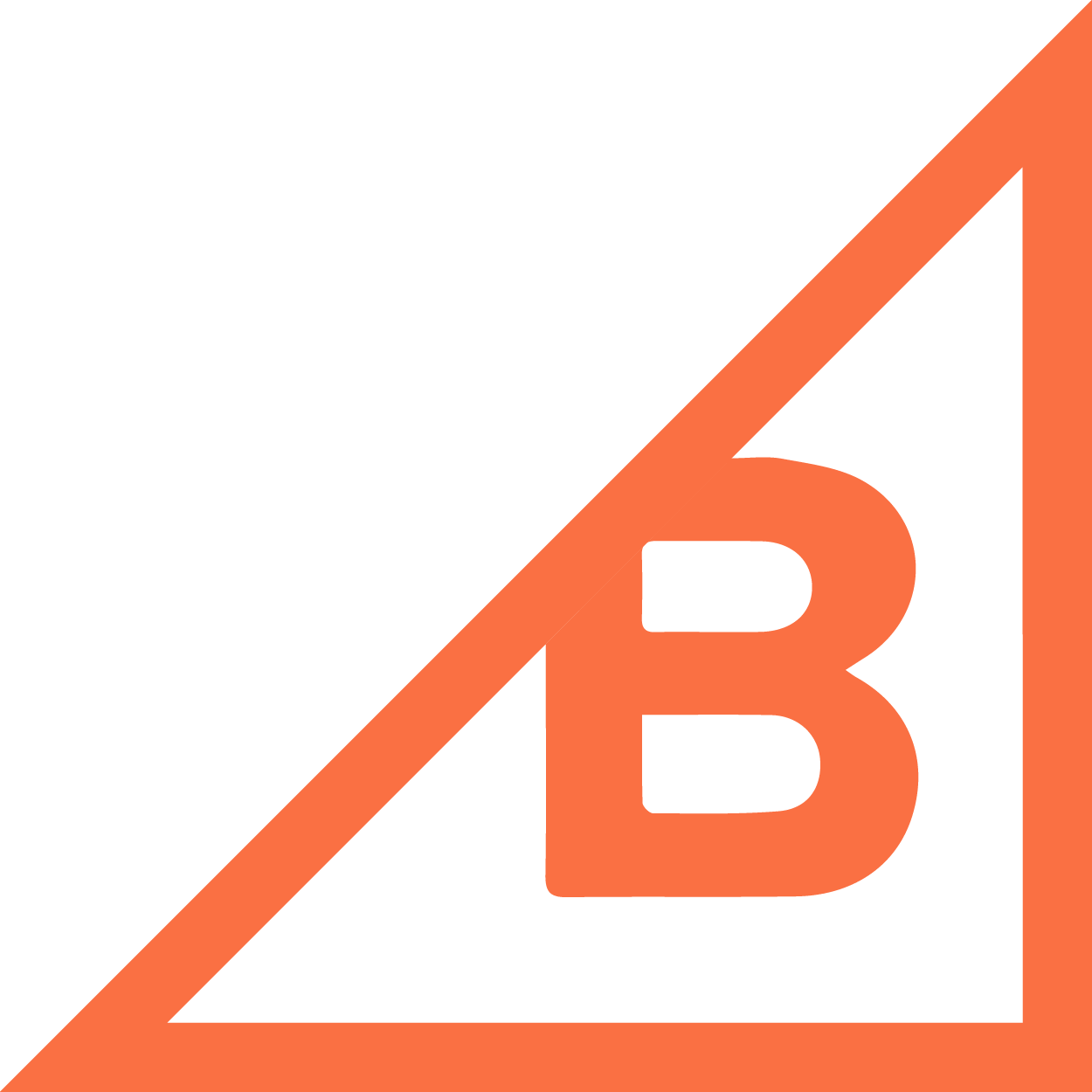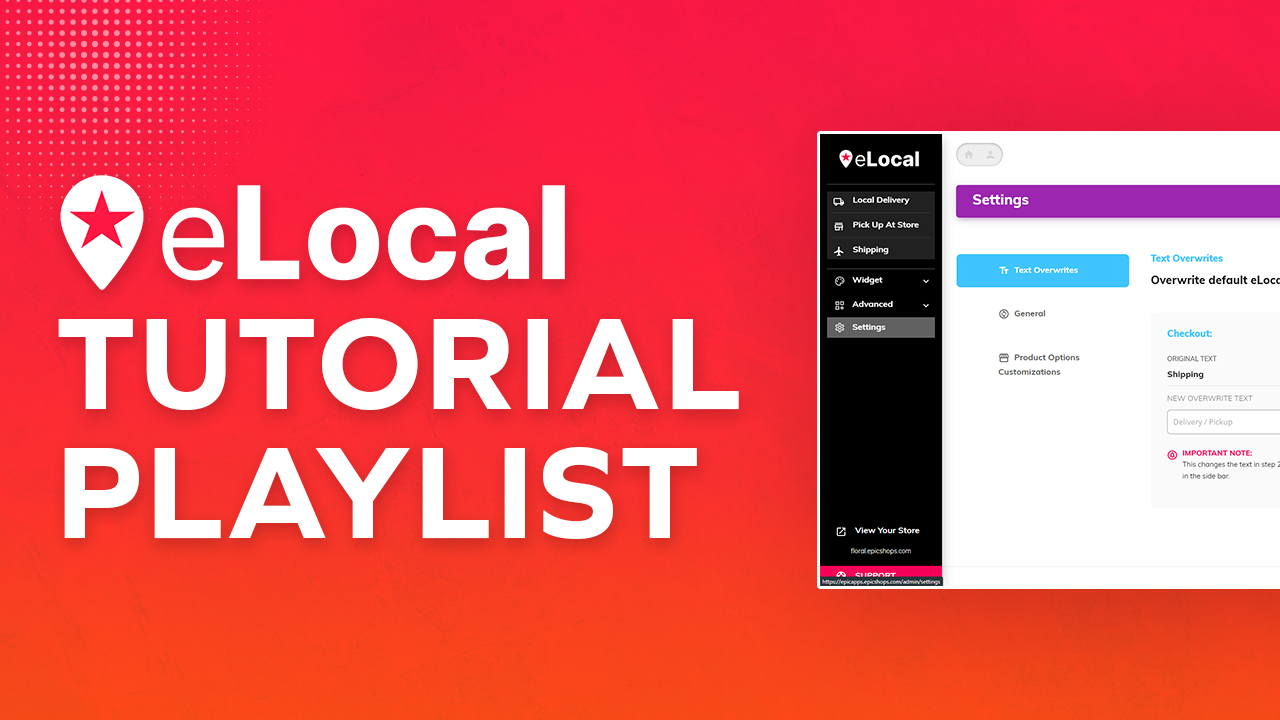Delivery and pick up control that’s customizable and easy to use.
eLocal is a highly customizable and easy to use delivery and pick up solution that helps you make more money, at a great price.
Plus
- 0-150 Orders per Month
- Full control over local delivery and pick-up options
- Shipping control for orders outside your store area
- Custom checkout options
- Preparation Time feature
- Countdown timer to encourage purchase
- Minimum amount purchase
- Customizable widget at the product level or checkout page
- Charge customers extra for delivery on specific days
- Inventory Management Control
- Pick up in-store order limit setting
- Rush Delivery option
- Zip Code Delivery limits
- Allow multiple deliveries and pickup dates according to specific zones (on or off)
- Multiple Locations Management
- Seasonal Windows/Holidays and Customizable dates of your choice
- Shared Modifiers In Bulk To Product Option Customizations
- Set a cookie that empties the cart after x mins
- Automatically add a product / extra charges to the shopping cart
- FREE Training and set-up support
Pro
- 151-750 Orders per Month
- Full control over local delivery and pick-up options
- Shipping control for orders outside your store area
- Custom checkout options
- Preparation Time feature
- Countdown timer to encourage purchase
- Minimum amount purchase
- Customizable widget at the product level or checkout page
- Charge customers extra for delivery on specific days
- Inventory Management Control
- Pick up in-store order limit setting
- Rush Delivery option
- Zip Code Delivery limits
- Allow multiple deliveries and pickup dates according to specific zones (on or off)
- Multiple Locations Management
- Seasonal Windows/Holidays and Customizable dates of your choice
- Shared Modifiers In Bulk To Product Option Customizations
- Set a cookie that empties the cart after x mins
- Automatically add a product / extra charges to the shopping cart
- FREE Training and set-up support
Premium
- 751-3000 Orders per Month
- Full control over local delivery and pick-up options
- Shipping control for orders outside your store area
- Custom checkout options
- Preparation Time feature
- Countdown timer to encourage purchase
- Minimum amount purchase
- Customizable widget at the product level or checkout page
- Charge customers extra for delivery on specific days
- Inventory Management Control
- Pick up in-store order limit setting
- Rush Delivery option
- Zip Code Delivery limits
- Allow multiple deliveries and pickup dates according to specific zones (on or off)
- Multiple Locations Management
- Seasonal Windows/Holidays and Customizable dates of your choice
- Shared Modifiers In Bulk To Product Option Customizations
- Set a cookie that empties the cart after x mins
- Automatically add a product / extra charges to the shopping cart
- FREE Training and set-up support
Enterprise
- 3000+ Orders per Month
- Full control over local delivery and pick-up options
- Shipping control for orders outside your store area
- Custom checkout options
- Preparation Time feature
- Countdown timer to encourage purchase
- Minimum amount purchase
- Customizable widget at the product level or checkout page
- Charge customers extra for delivery on specific days
- Inventory Management Control
- Pick up in-store order limit setting
- Rush Delivery option
- Zip Code Delivery limits
- Allow multiple deliveries and pickup dates according to specific zones (on or off)
- Multiple Locations Management
- Seasonal Windows/Holidays and Customizable dates of your choice
- Shared Modifiers In Bulk To Product Option Customizations
- Set a cookie that empties the cart after x mins
- Automatically add a product / extra charges to the shopping cart
- FREE Training and set-up support
eLocal Video Tutorials
eLocal’s YouTube Tutorial Playlist
What is eLocal?
eLocal allows you to control your delivery, pick up, and shipping rules for your products. You can set cutoff times for same-day delivery, customize cut-off times by zip code, create special delivery rules for holidays, and a lot more.
Can I control my inventory so that some products are pick up, shipping, or delivery only?
Yes, you sure can.
Can I set a custom delivery rule with different daily cutoff times, based on the proximity to my store?
Yes! Custom zones can be set to require different postal codes to have an earlier cutoff time.
It takes me 3 days to get my product, can I set a preparation time period?
You sure can! If you need an extra day or a couple of weeks, you can control the date picked by your customer.
Do you have videos about eLocal?
Is there a way for me to add an extra fee for items that go out during a specific time, like during a holiday?
You sure can! Automatic Add-ons allow other products to be automatically added to customers’ carts when they checkout.
Am I able to add a No Delivery Zone to my deliveries?
Can I place a minimum amount for checkout?
Yes. What makes it more incredible is that you also have the option to exclude certain items that belong to the category of your minimum checkout.
Do I have an option to add a rush delivery charge?
Yes. Our rush delivery feature gives you this option to serve your customers better. You can locate this on the delivery option when you edit a zone.
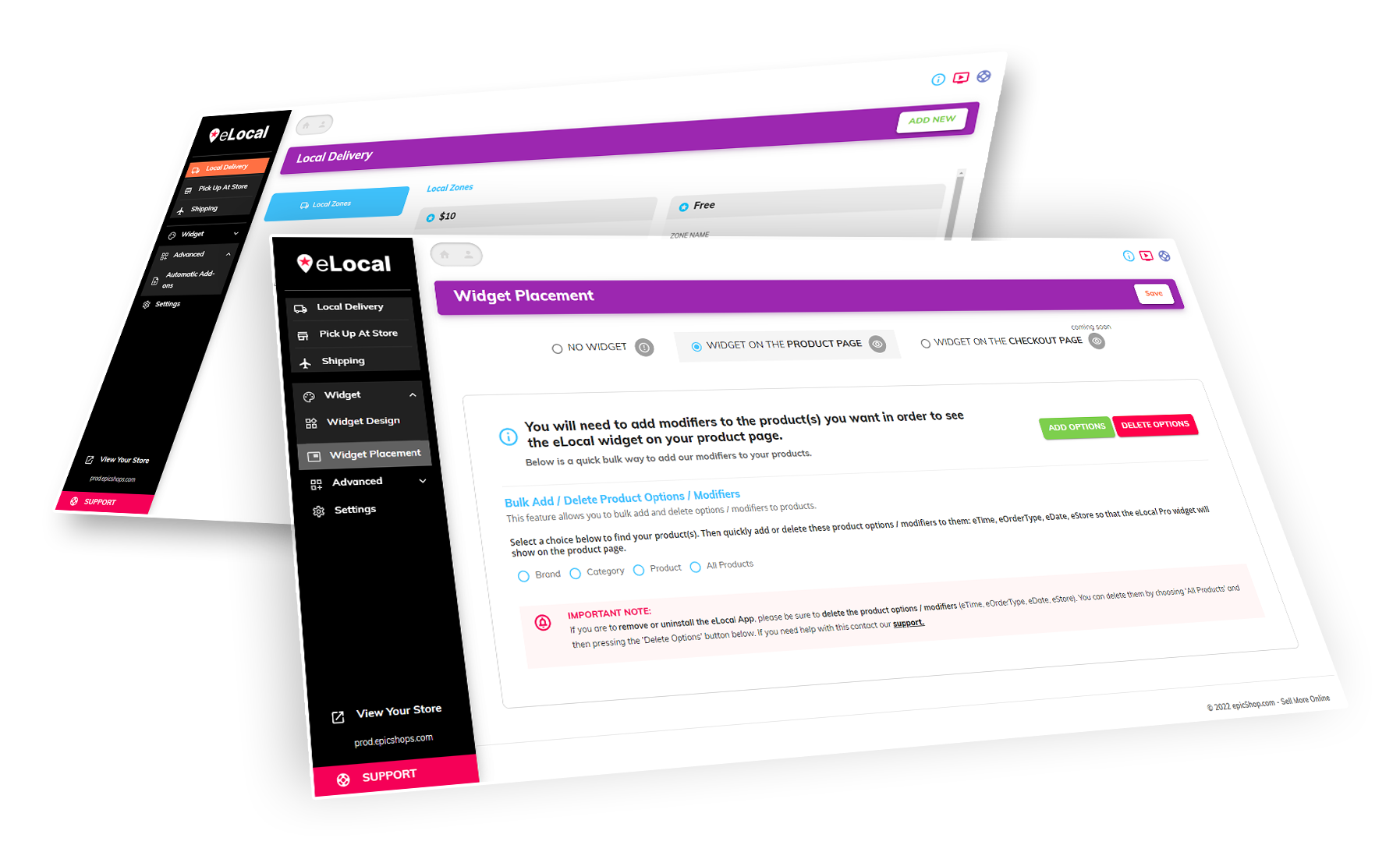
eLocal is the most powerful local delivery and pick up app on BigCommerce.
eLocal Features
1. Full control over local delivery and pick-up options
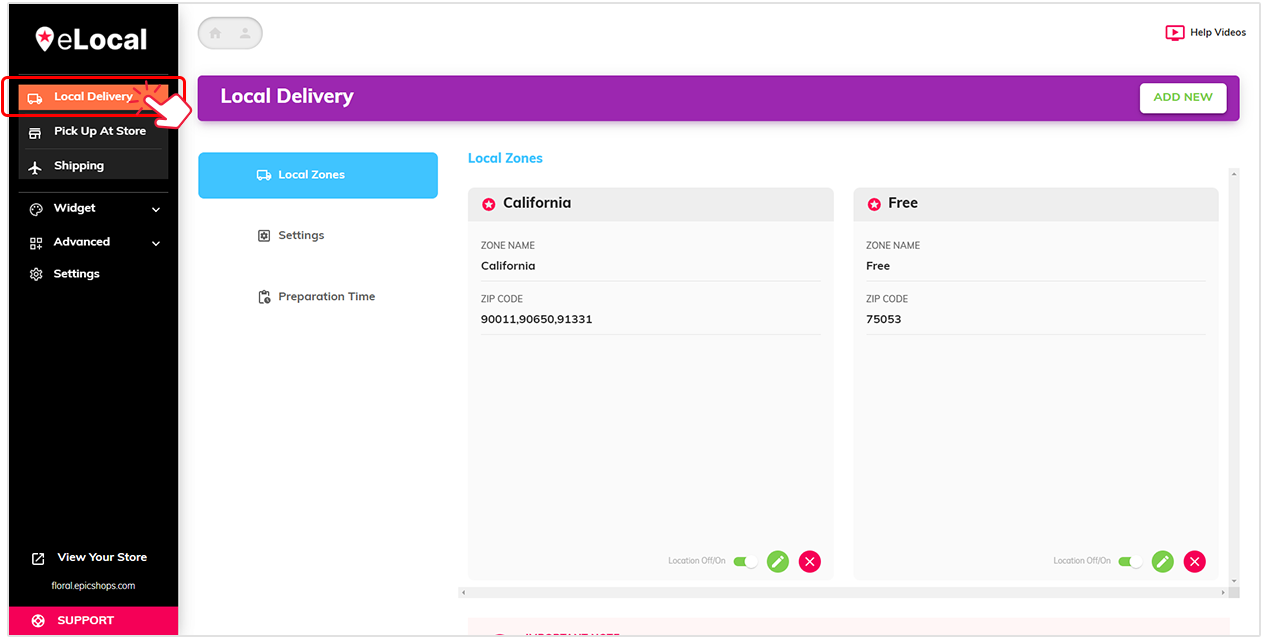
In Pick Up At Store, you can add locations, set delivery dates, manage checkout, control inventory and many more…
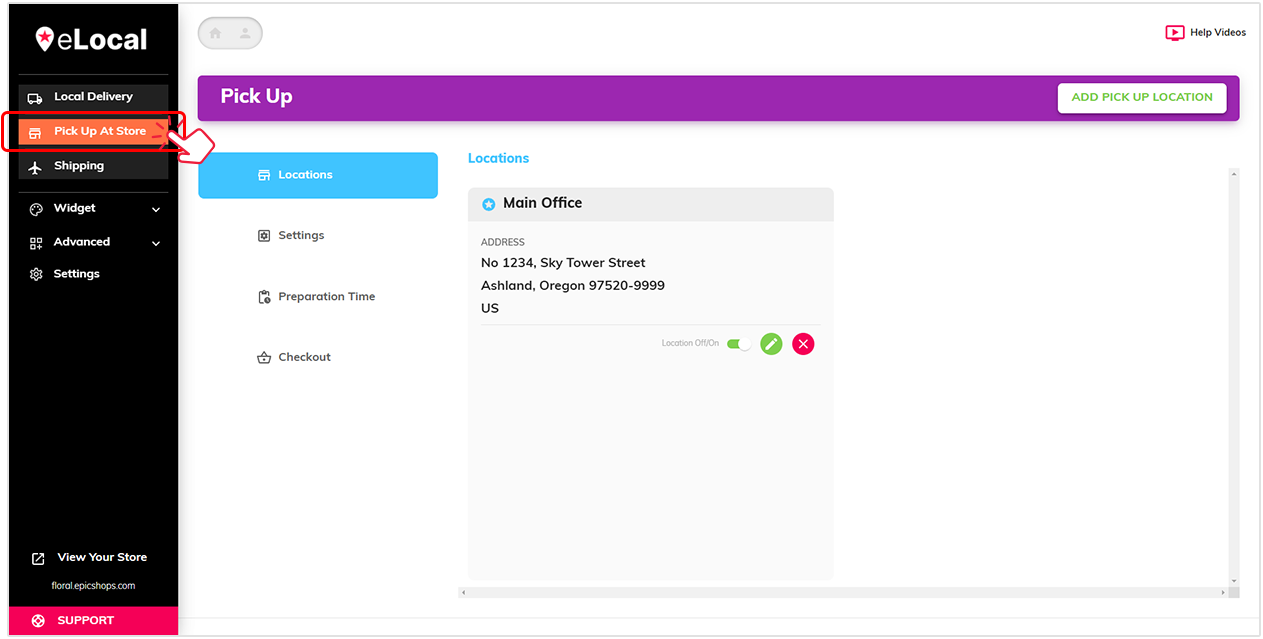
2. Shipping control for orders outside your store area
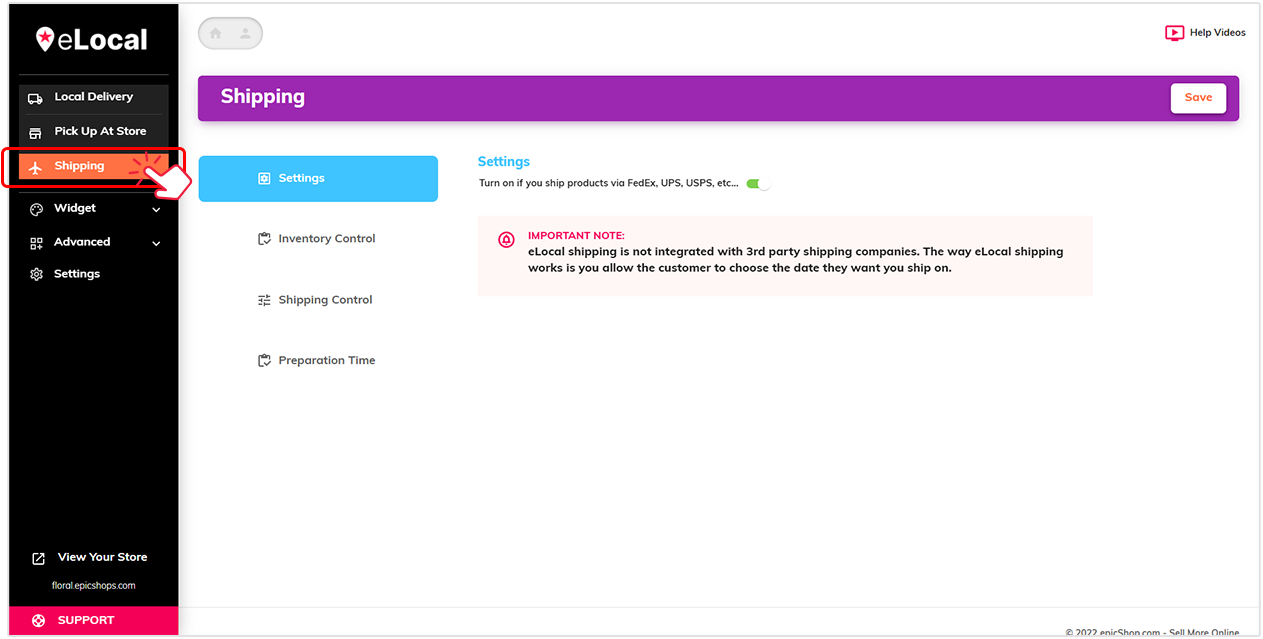
3. Custom checkout options
and control over the billing same as shipping.
Activate it on your website by following these 2 steps. Simply click the tab to show instructions.
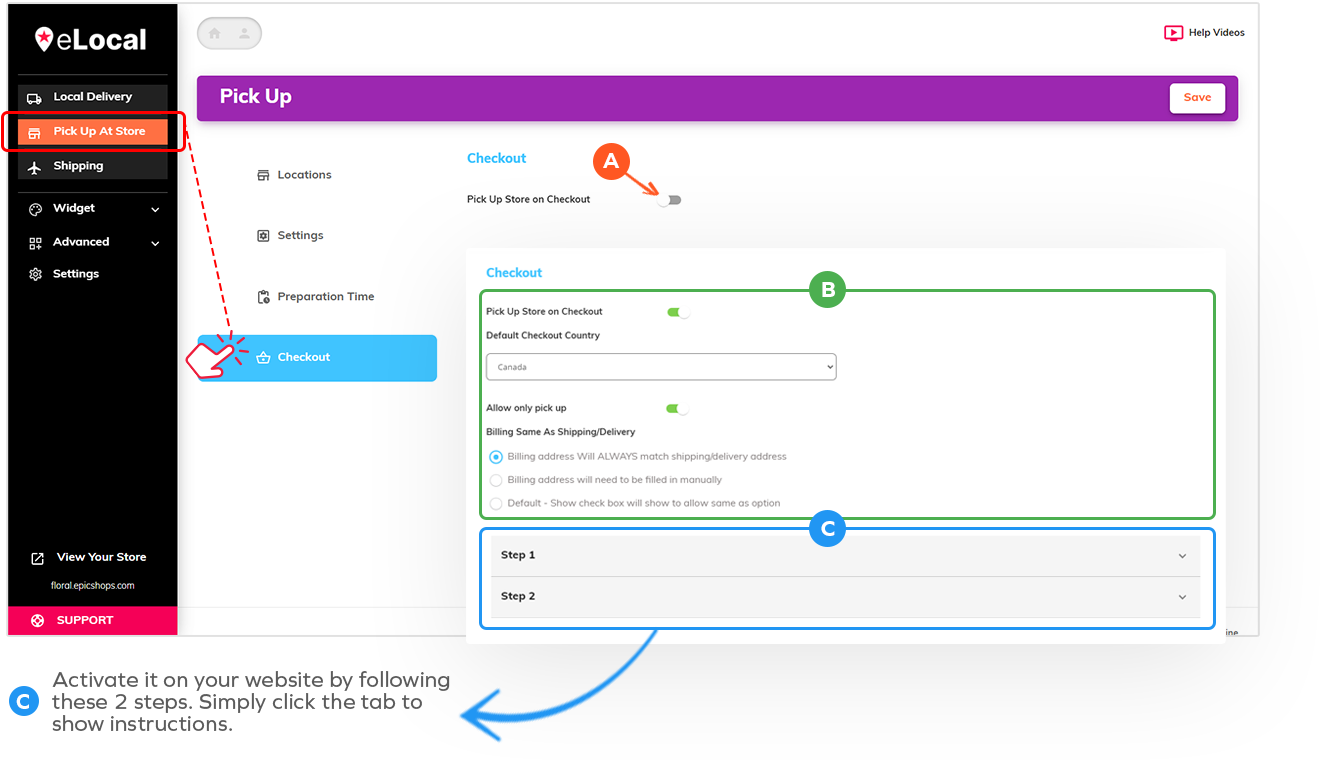
4. Preparation Time feature
Select what suits best for your store from the dropdown options
If you want preparation time to count actual days you do not offer your services, then click the check box
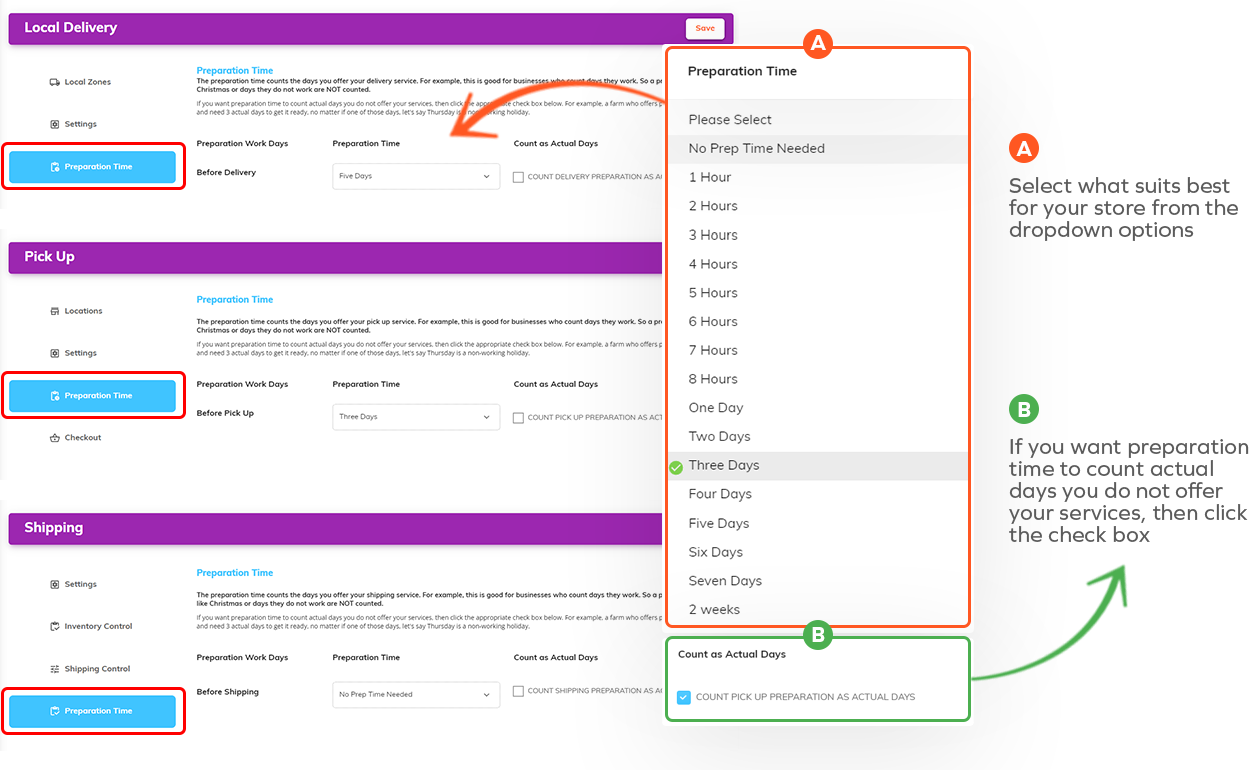
5. Countdown timer to encourage purchase
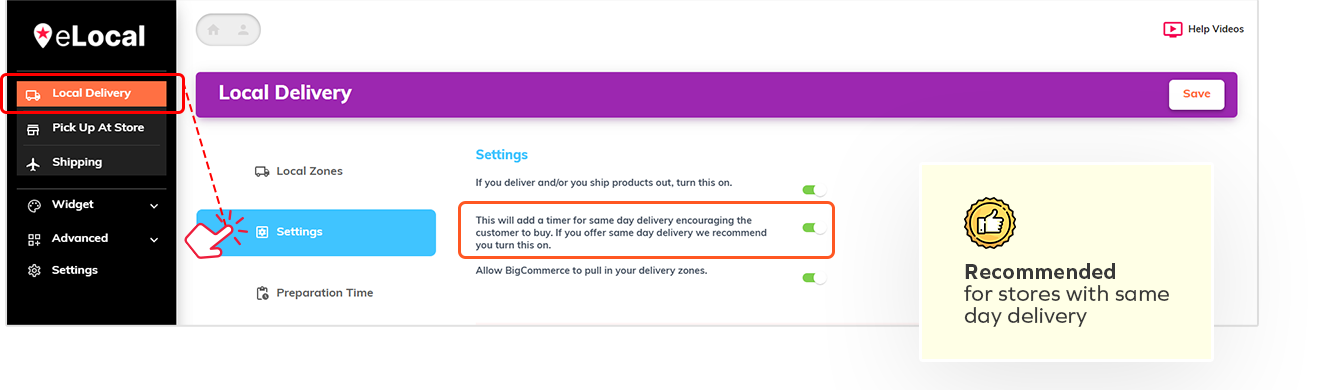
6. Minimum amount purchase
Enter number on input field to set minimum amount in order to checkout
You can apply this to all your products or set exclusions
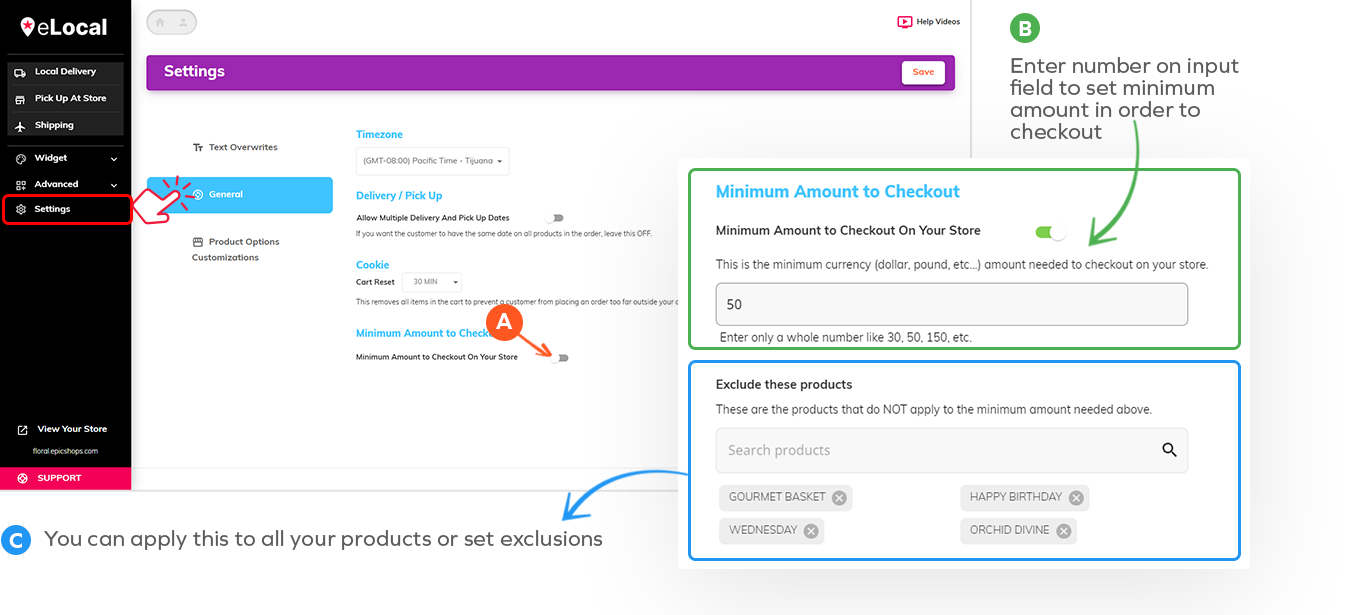
7. Customizable widget at the product level or checkout page
Widget design lets you choose your colors, texts and even use custom CSS
If you don’t know where to start, we have preset design styles for you to choose from and edit
Shows a live preview to see real time changes.
You have the option to add widget on your product page or checkout page
You have the option to add widget on your product page or checkout page
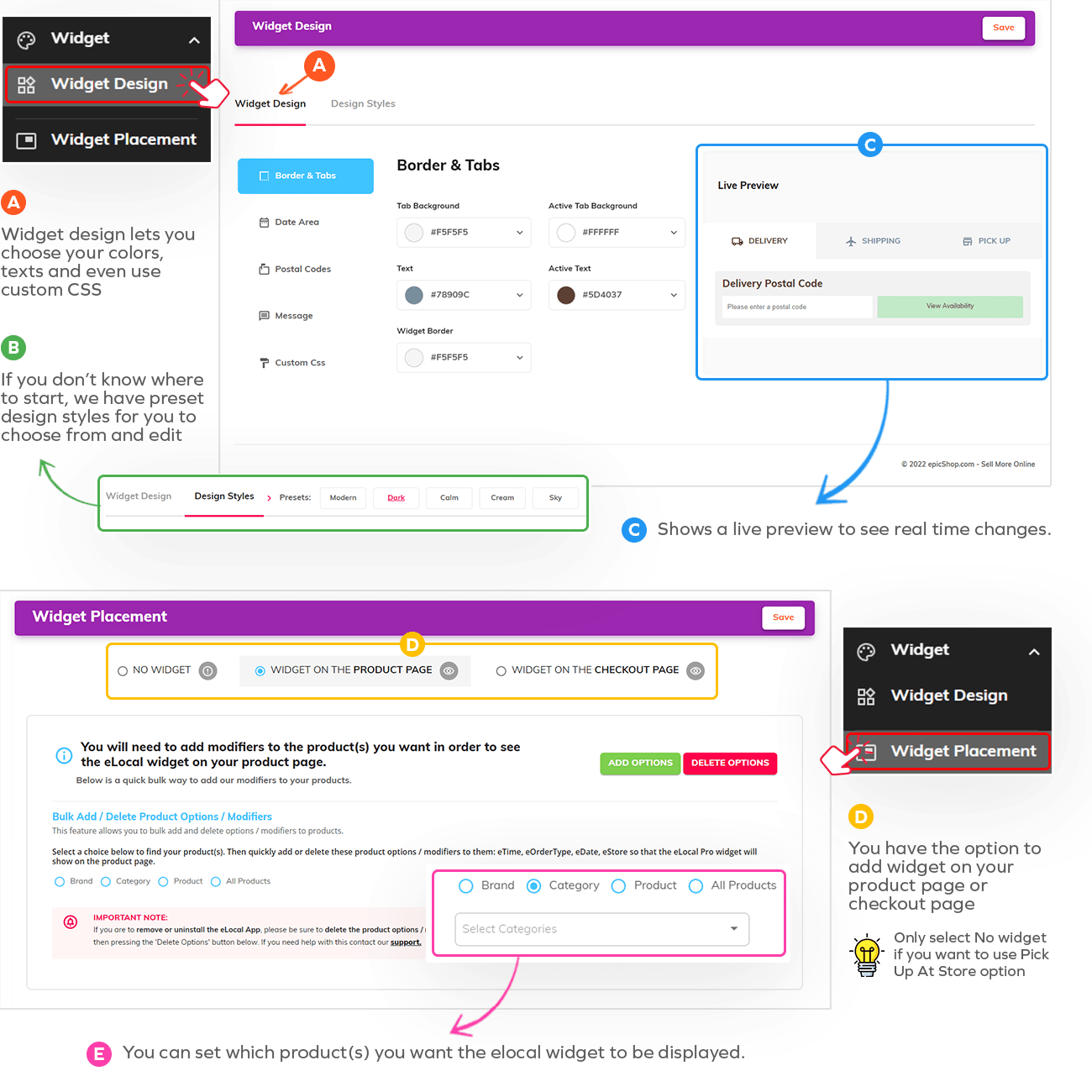
8. Inventory Management Control
Easily set your inventory to either be delivered locally, picked up, shipped, or a combination of any of the three.
For both Local Delivery and Pick Up At Store, you have the ability to manage inventory on each of your local zones and pick-up locations.
Simply click on edit and select Inventory control
Easily filter by brand, category, product or all products
Easy bulk editing by entering SKUs
Enable/Disable products individually or update everything all at once by clicking on the icon with 3 dots
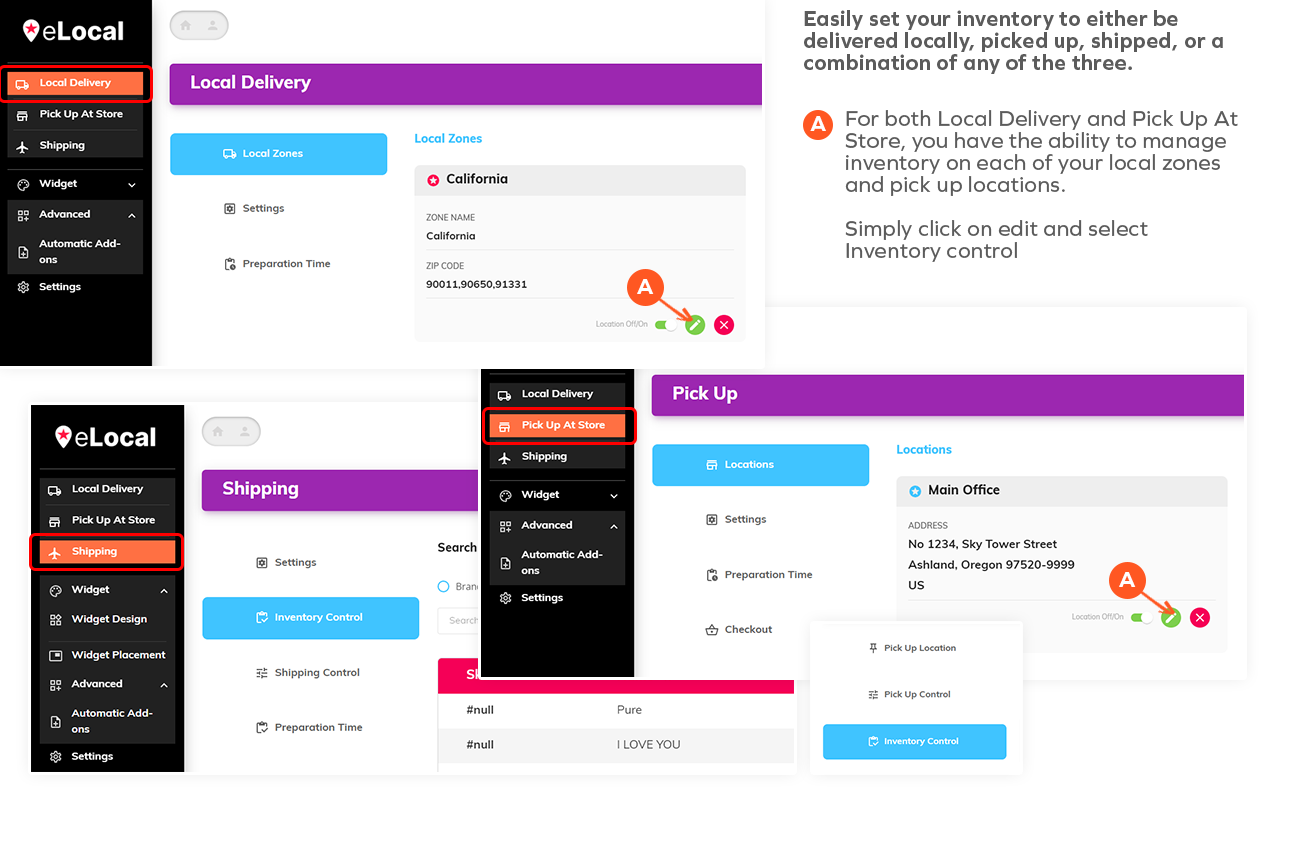
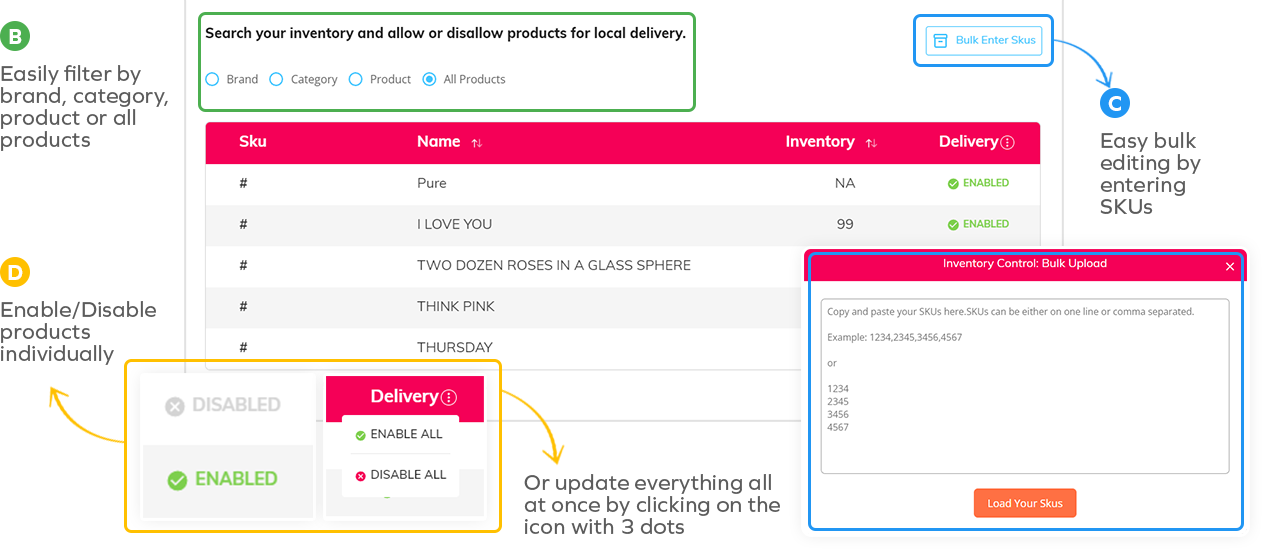
9. Pick up in-store order limit setting
On Pick up At Store, you can choose the location(s) you want to add a limitation by clicking on edit.
Under Pick Up Control, you can select Holiday to edit or Custom tab to add days for order limit
The “time slot” button will be enabled for further customization
A modal will pop out where you can specify the time frame and enter an order limit
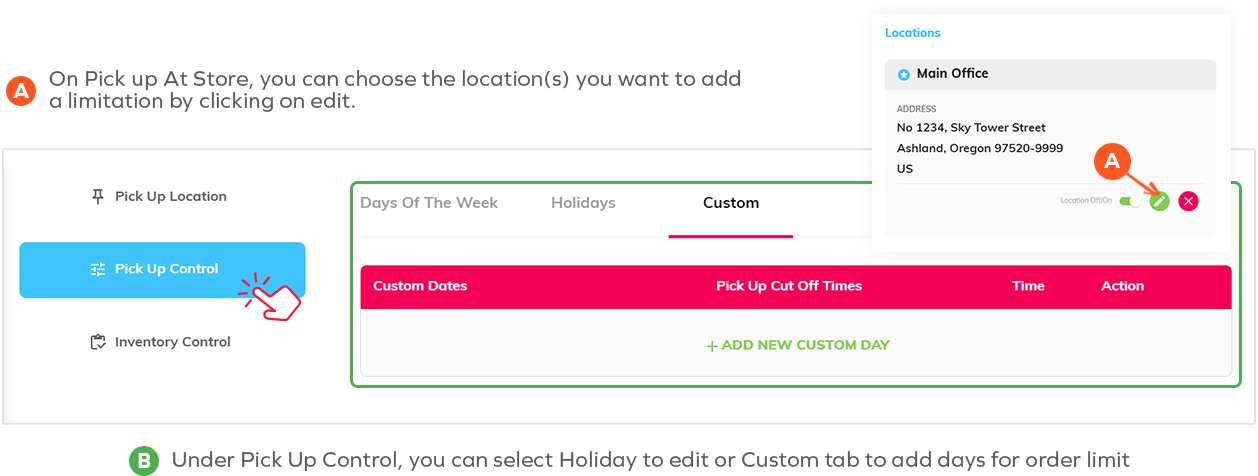
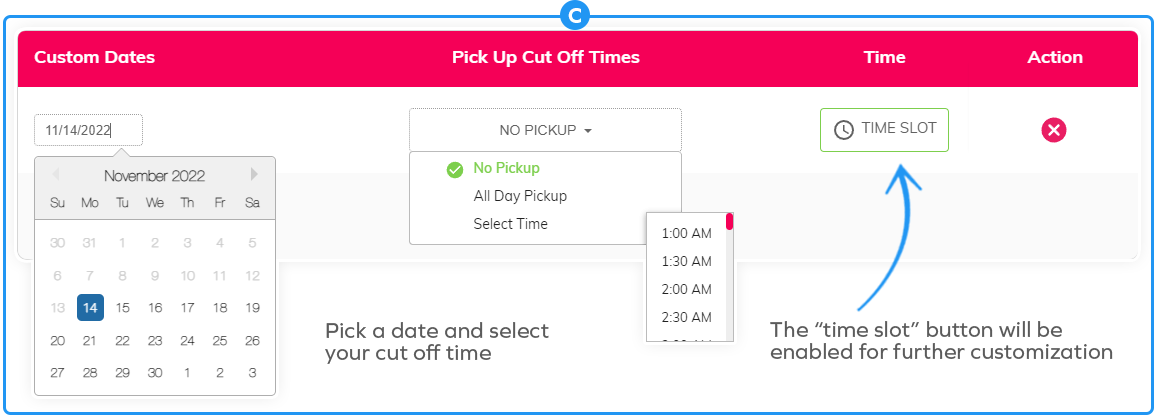
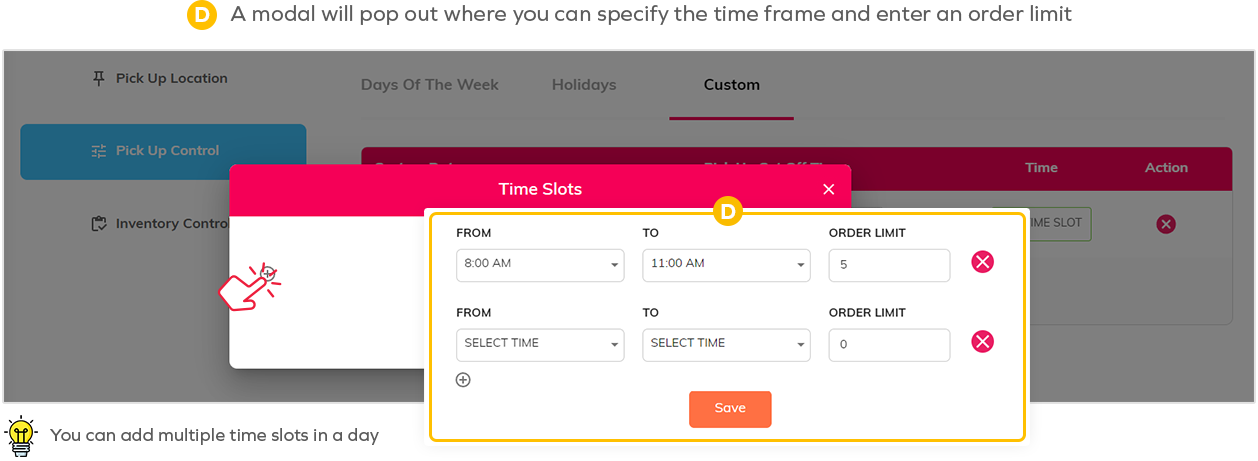
10. Rush Delivery option
This features gives you the option to serve your customers better
On Local Delivery, you can set a rush delivery by editing your local zones
Under Delivery Control, select Days of The Week and click on time slot
A modal will pop out where you can specify the time frame
Add rush delivery and update the settings based on your preference
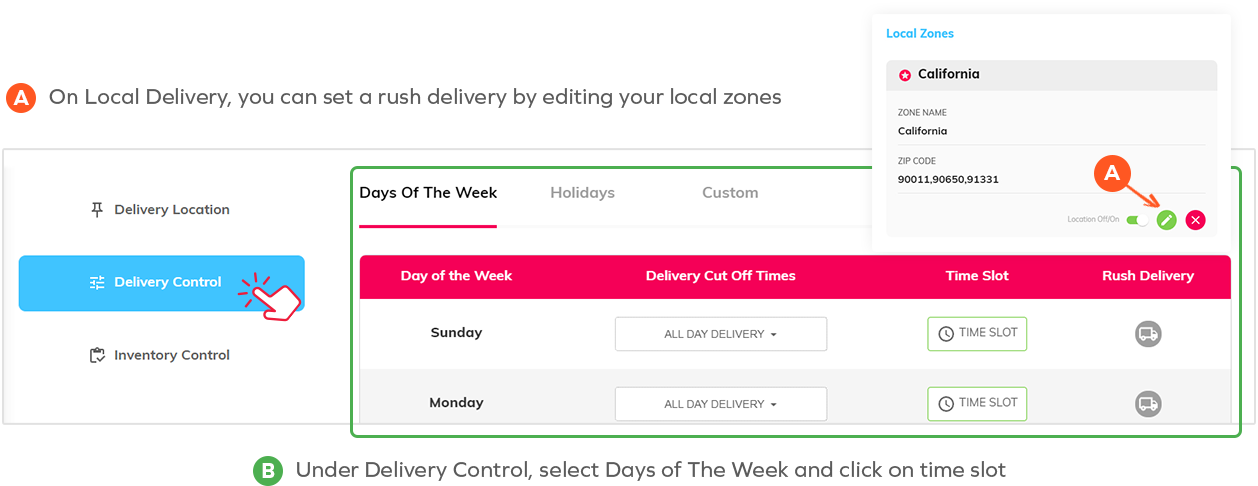
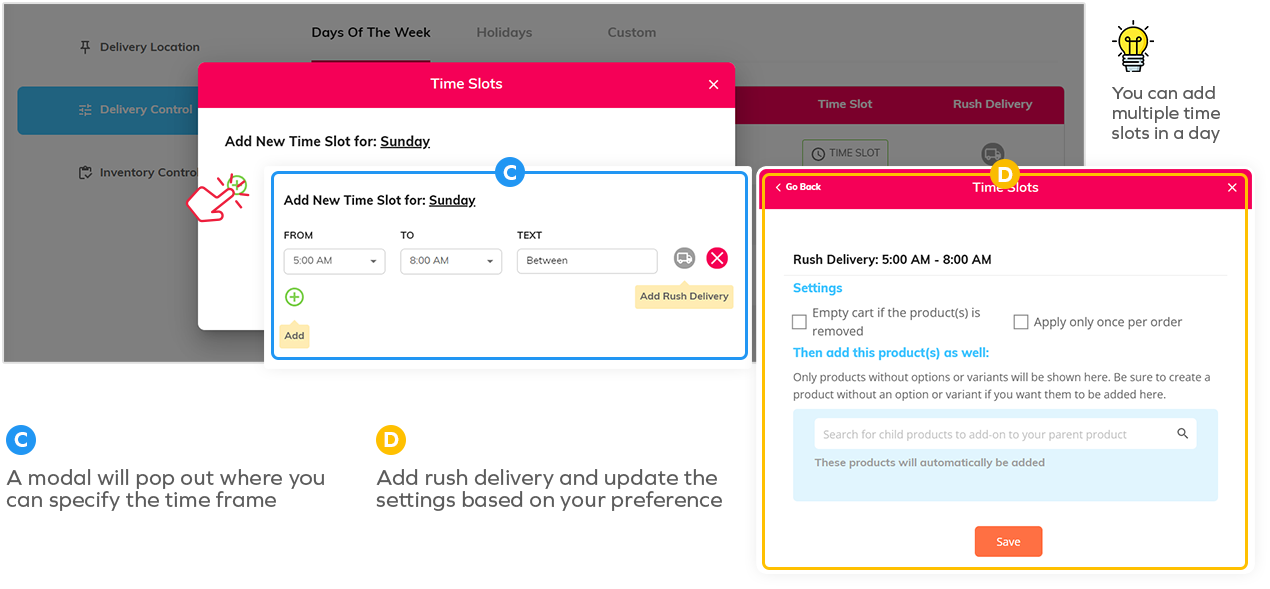
11. Charge customers extra for delivery on specific days
Once you set a local zone with the rush delivery feature, it will apply extra charges to the customer
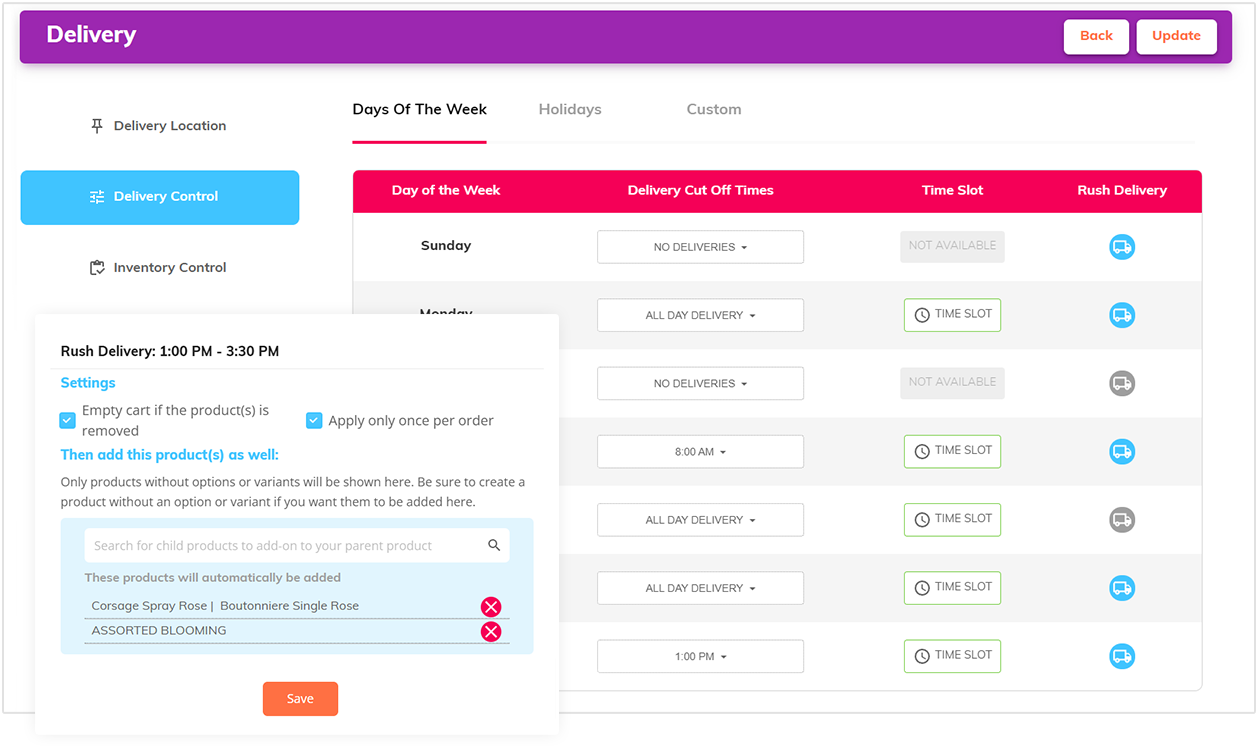
12. Zip Code Delivery limits
Local Delivery allows you to control your delivery by days, weeks, holidays, or custom days based on postal codes.
Local Delivery gives you the option to:
• Add new custom zones
• Edit individual setup
• Remove outdated zones
BigCommerce Delivery Zone – Editing the delivery location is not possible for this type of zone, but you are able to create cut-off times and manage the inventory.
Custom Delivery Zone – eLocal allows you full control on adding or editing the location name and zip codes for custom zones.
No Delivery Zone – You have this option to specify which zip codes your store doesn’t offer delivery services.
In delivery control, you can change the delivery schedule of each local zones by: No Deliveries, All Day Delivery or Select Time
Click on time slot button to add multiple time slots, set the time frame and rush delivery.
(Related Topics: Rush Delivery refer to No. 10 | Inventory Control refer to No. 8 | Holidays and Custom days will be discussed on No. 15.)
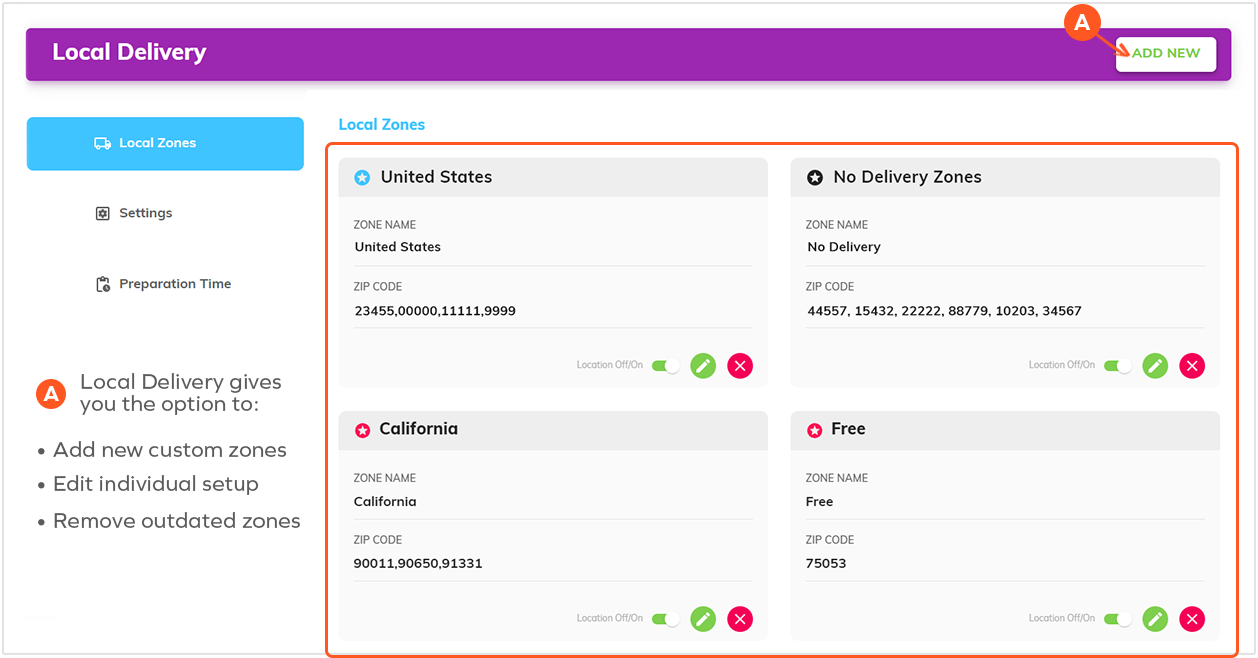
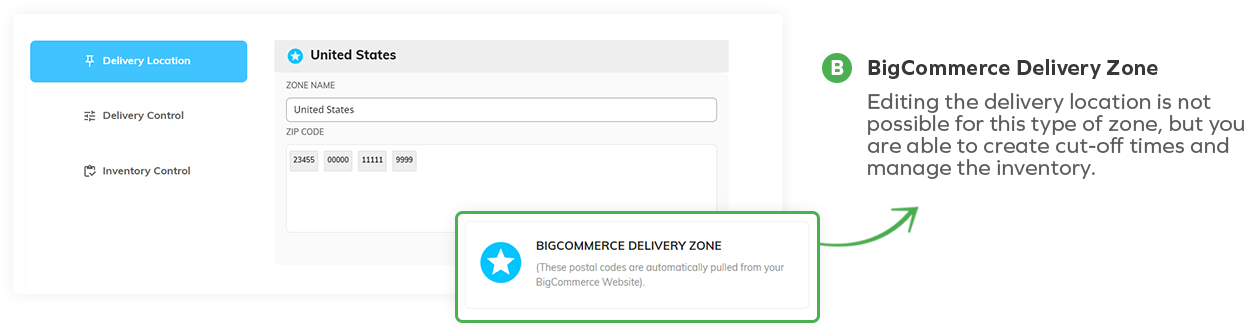
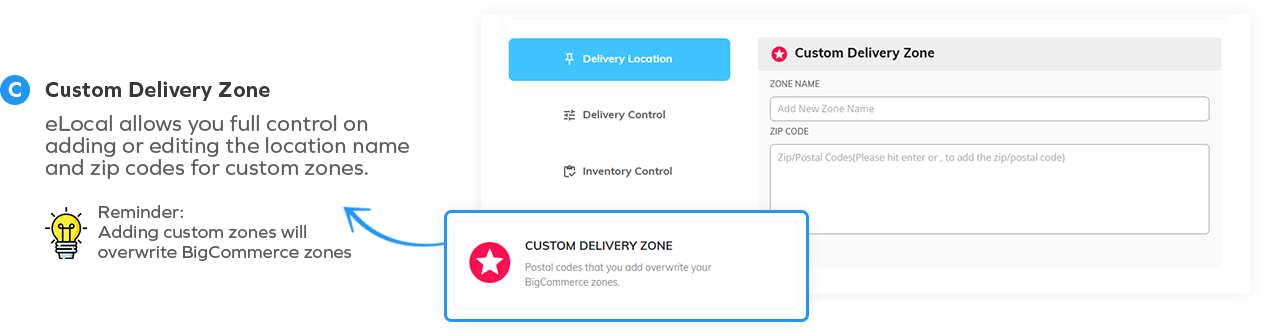
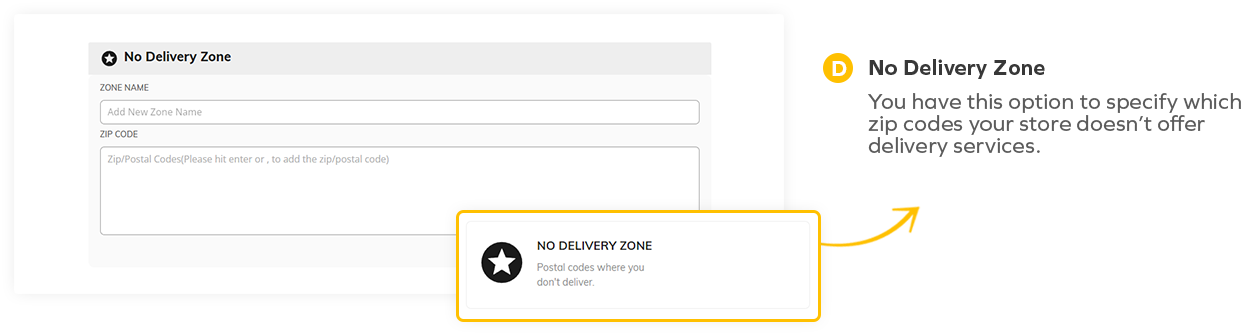
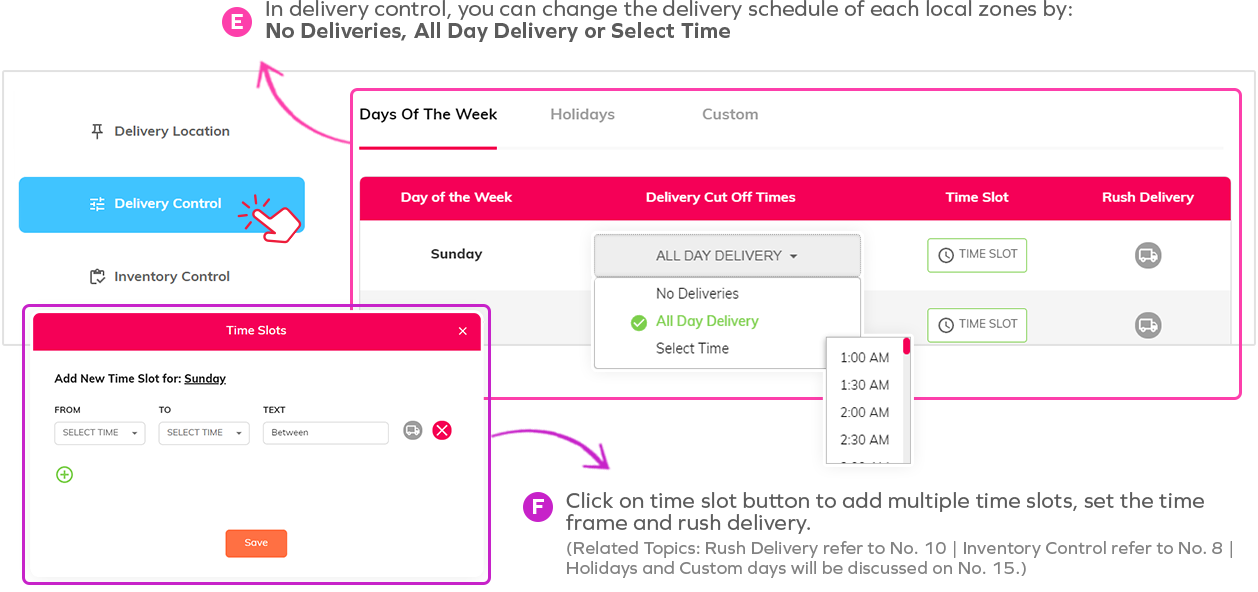
13. Multiple Locations Management
Pick Up At Store allows you to set up different pick up locations for your store and create time slots.
Add new pick up locations, edit individual setup and remove old locations
Fill up the given form in the pop-out modal to add a new pick-up location.
In pick up control, you can set the pick up time for each location by: No Pickup, All Day Pickup or Select Time
Click on the time slot button to add multiple time slots and specify the time frame you prefer (Related Topics: Inventory Control refer to No. 8 | Holidays and Custom days will be discussed on No. 15.)
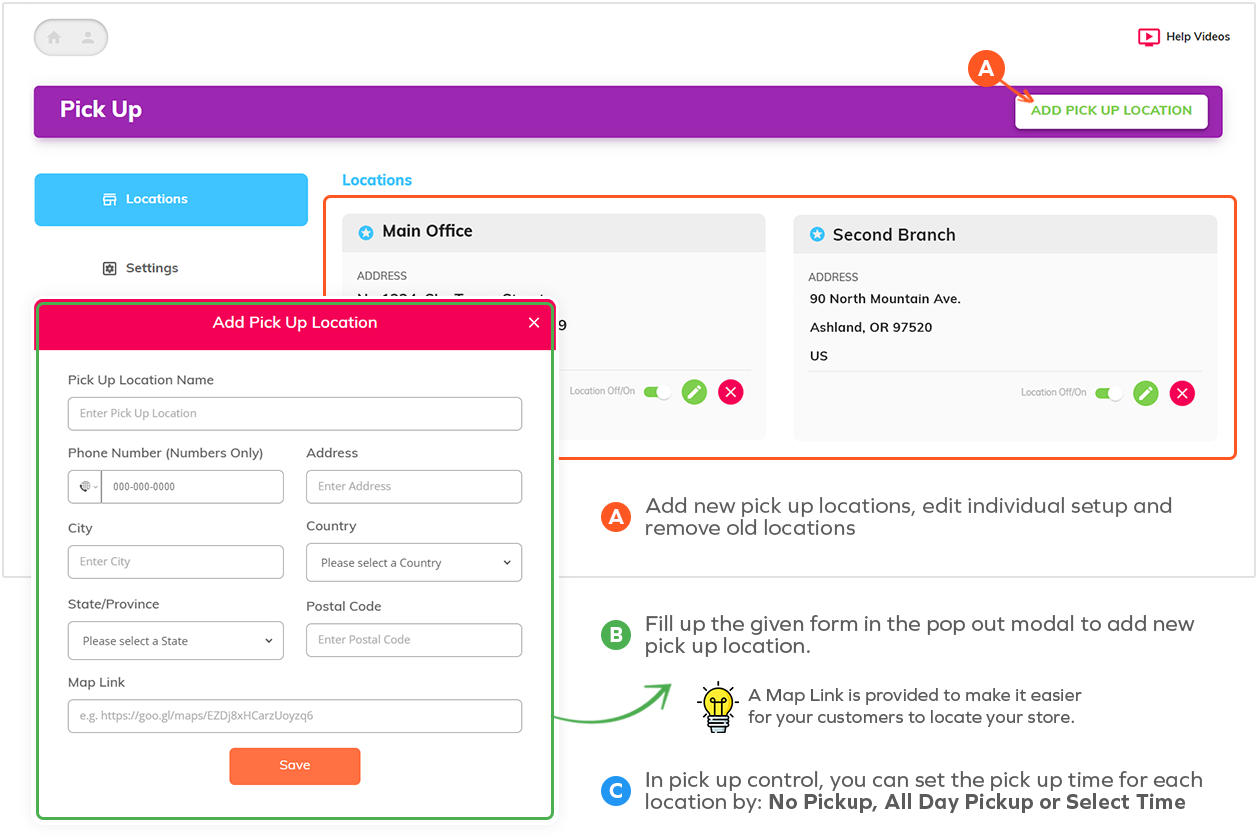
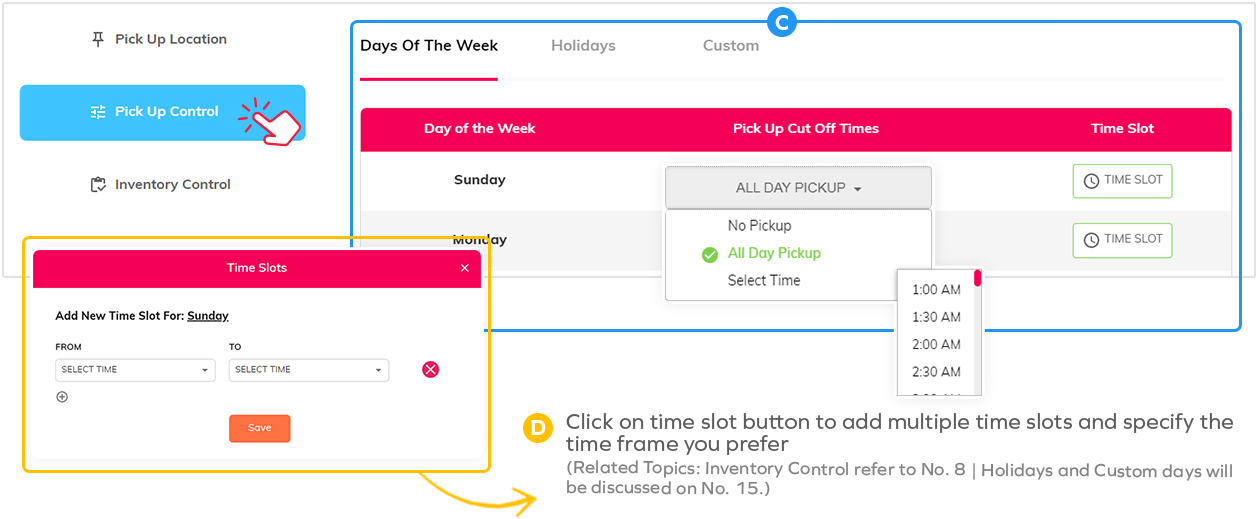
14. Allow multiple deliveries and pickup dates according to specific zones
Turn Off/On store locations and local zones by simply clicking on the toggle button
Turning Off/On will not affect the setup you have made for each zone/location.
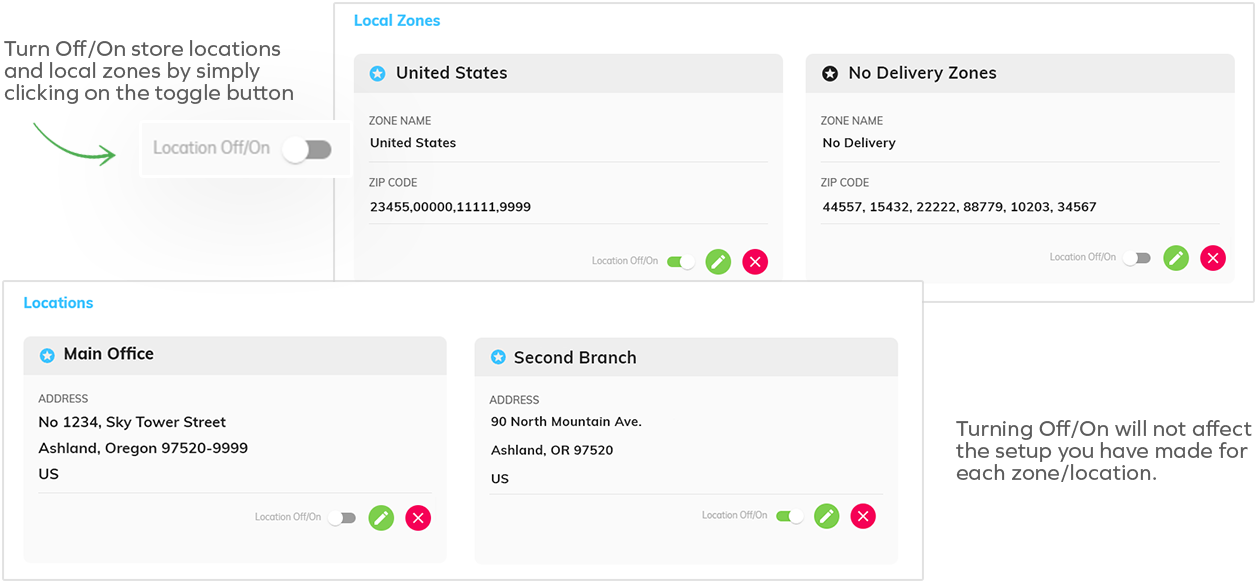
15. Seasonal Windows/Holidays and Customizable dates of your choice
Set the holidays or custom days you will or not allow delivery, pick up, or shipping.
Go to your delivery/pickup/shipping control and on the Holidays tab, click on the the toggle button to enable preferred holiday
Once turned on, a table will then show all the available holidays. From here, you can set the delivery to: No Deliveries, All Day Delivery or Select Time
If you selected All Day Delivery or Select Time, “Time Slot” button will be enabled for further customization. In the modal, you can define your time and add an order limit for the holiday selected.
For Custom tab, you can select a date and also update setup (cut-off time, time slot). (For overlapping cut-off times/dates, the followed hierarchy is: Custom>Holidays>Days)
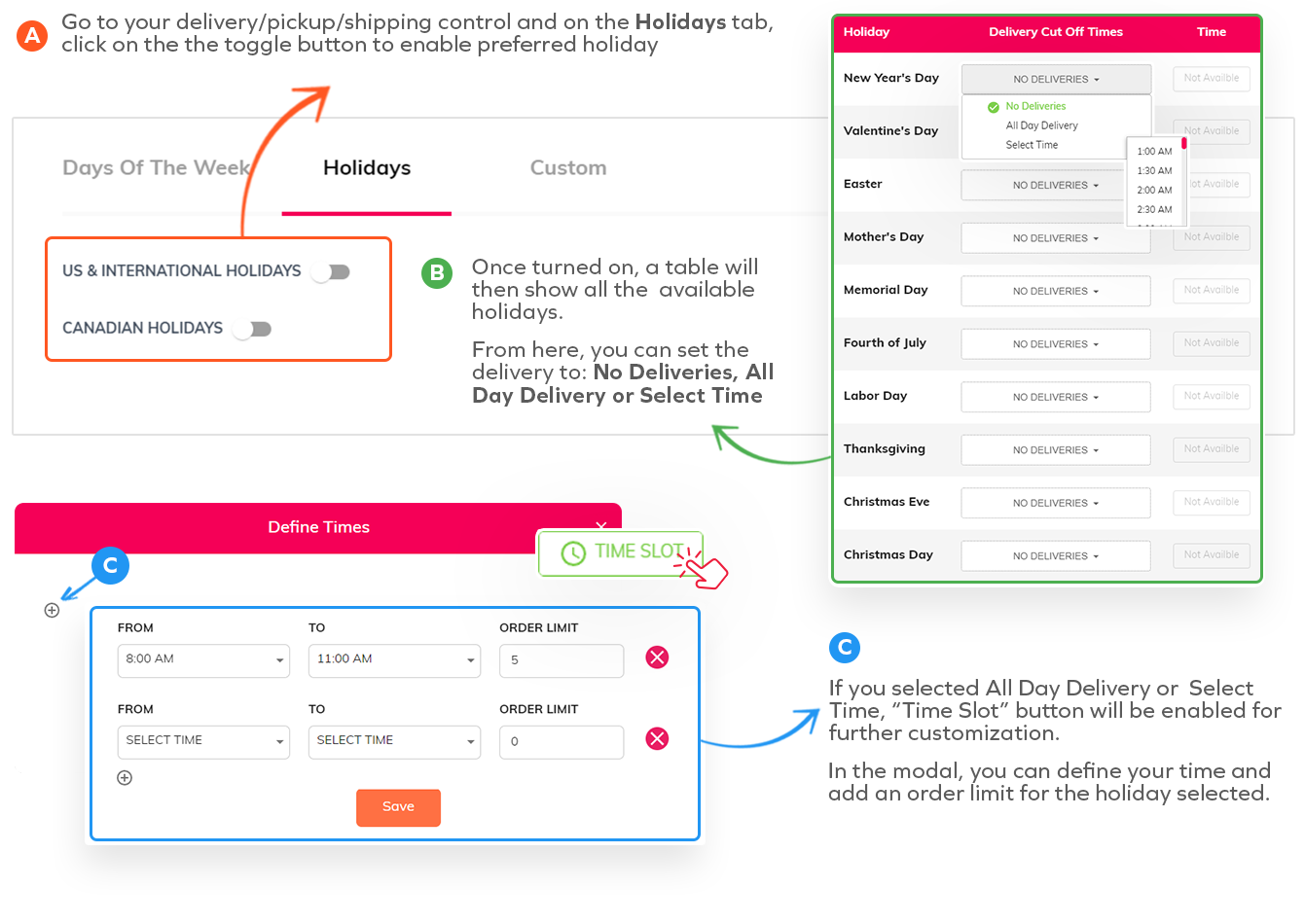
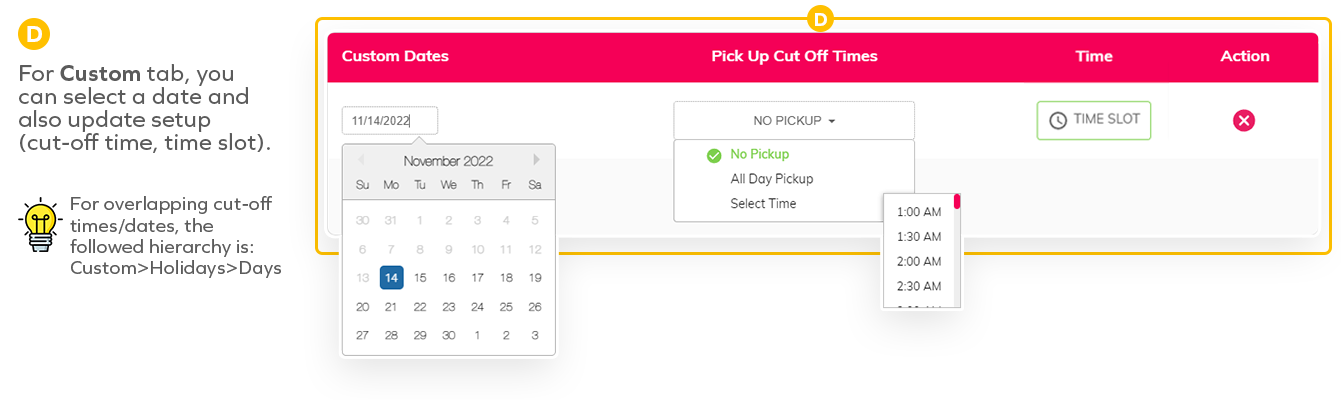
16. Shared Modifiers In Bulk To Product Option Customizations
Adding the same modifiers on various products usually takes time. This feature will make it easier for you.
Find this feature on your eLocal’s settings page (If you don’t see any options on the dropdown, Visit your BigCommerce Store to check if you have added any modifier.)
Choose from the available modifiers which was directly pulled from your Bigcommerce website.
Select the products or categories where you want to add the shared modifier.
After setting up 1 and 2, click Add to activate on website, or if you want to remove it, click Delete.
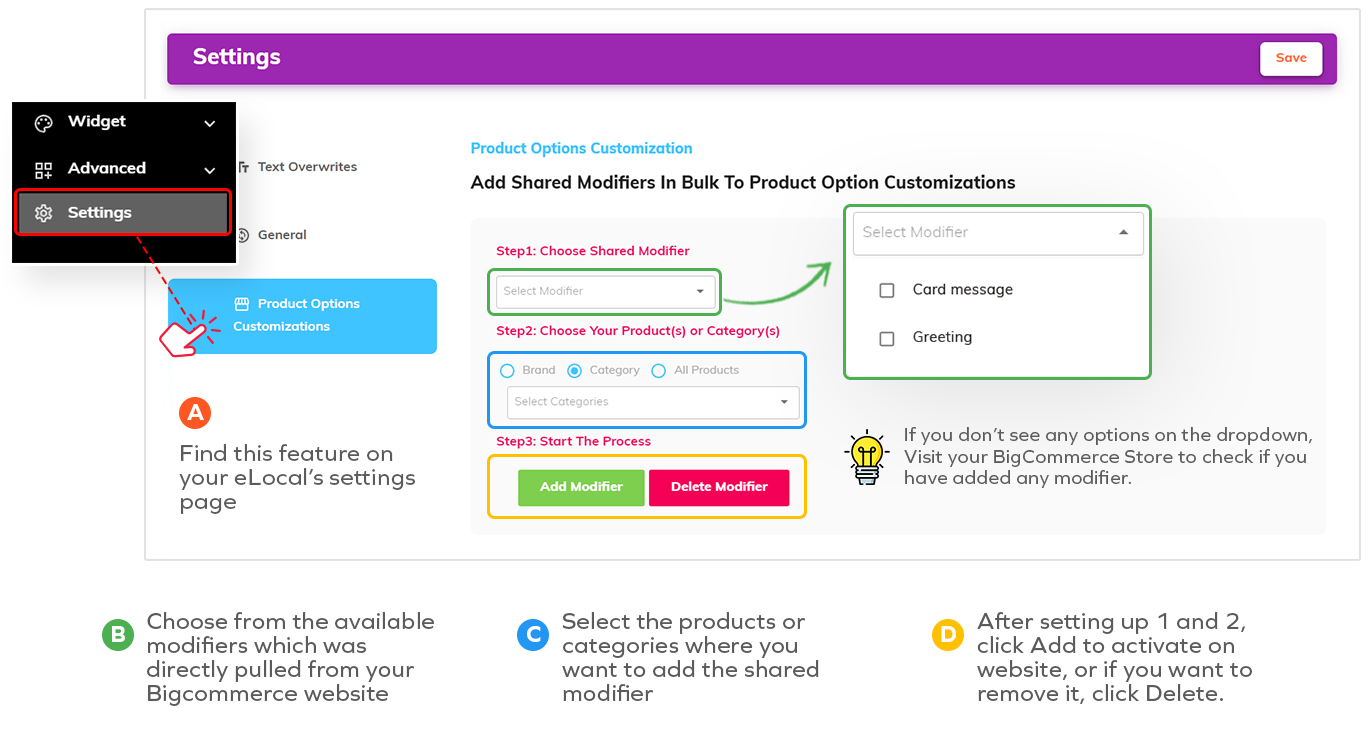
17. Set a cookie that empties the cart after x mins
This is convenient for when someone leaves an item in the cart and tries to come back and order it past the daily cut off time.
Go over you eLocal settings and click on General.
On the dropdown you have the option to select from None to different time durations.
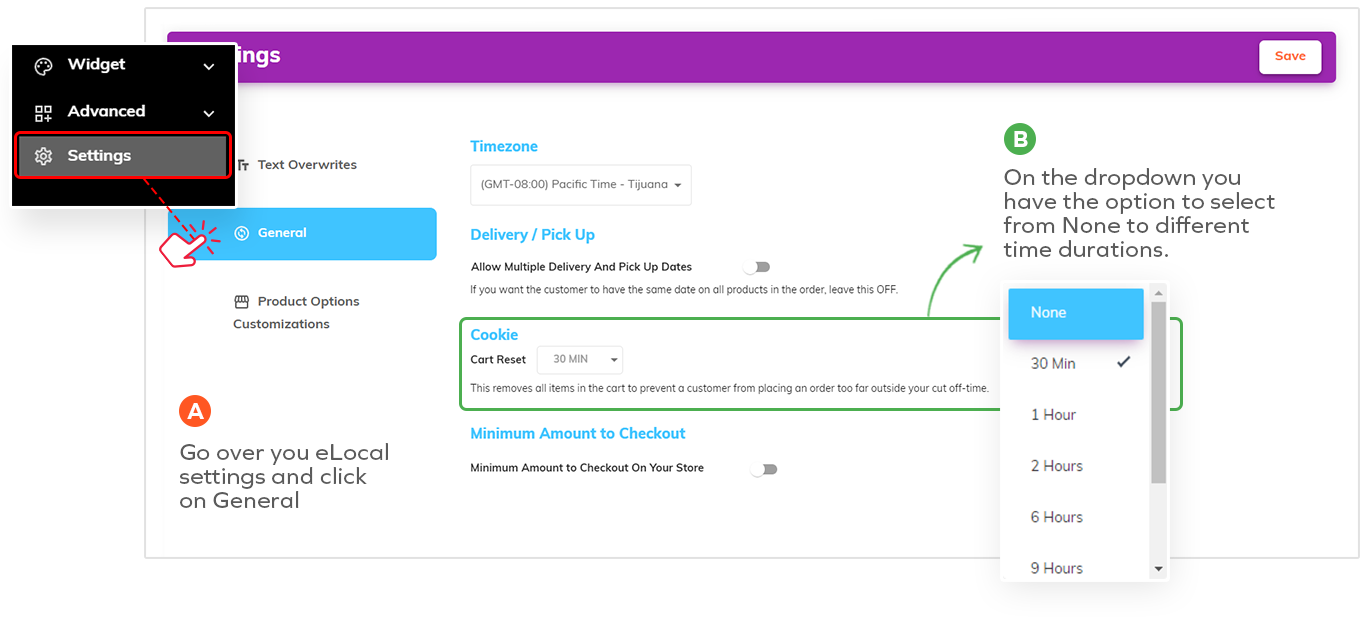
18. Automatically add a product / extra charges to the shopping cart
Create product kits that automatically add to the shopping cart.
You click on Add New button or edit exsiting add-ons to update setup.
On the Properties page, you can edit the name, settings, fulfillment method, and date. You can choose from All Dates, Date Range, Day of the Week, and a single day.
On Build Your Automatic Add-On page, you can choose to add this feature on all products, or on a specific brand, category or product.
Then you can select the product(s) you want as an add-on which automatically adds extra charge on checkout.
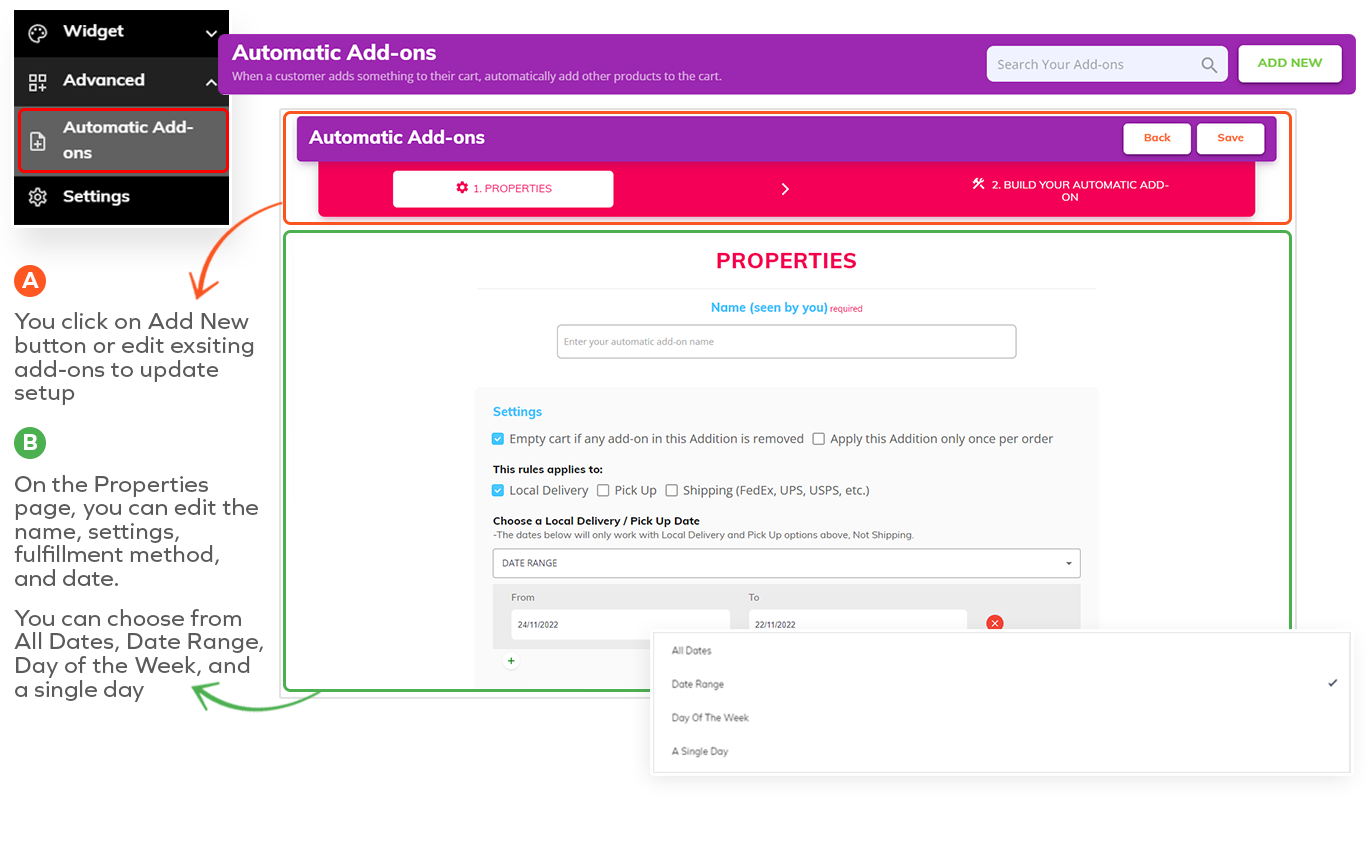
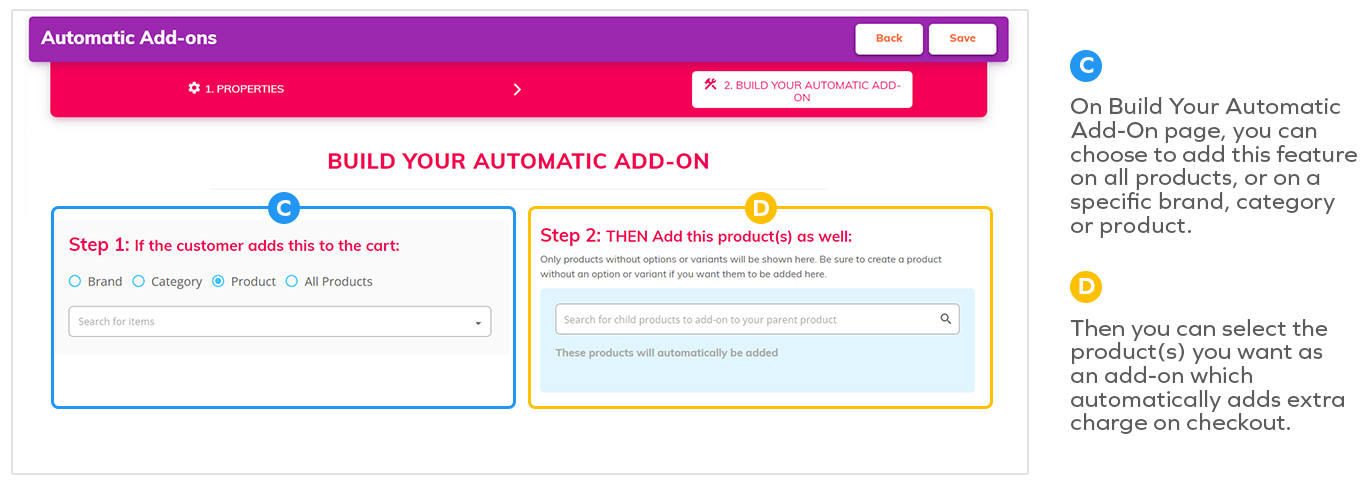
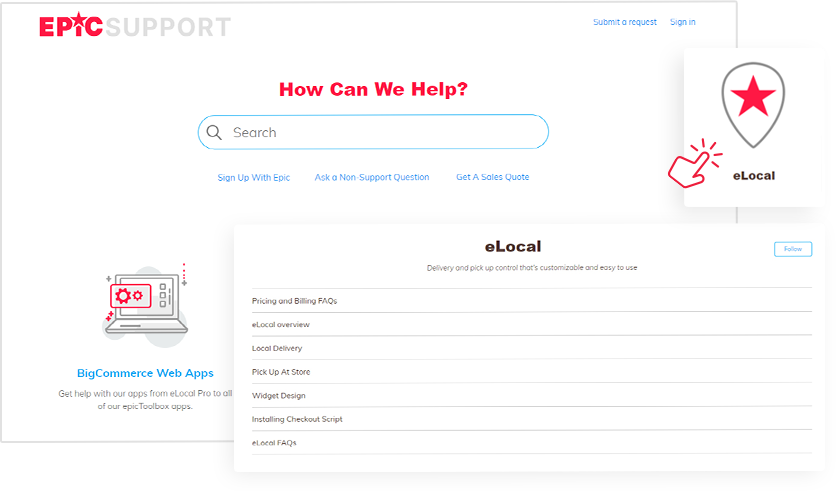

FREE Training and Set-up Support
Epic strives to offer the best service to our customers