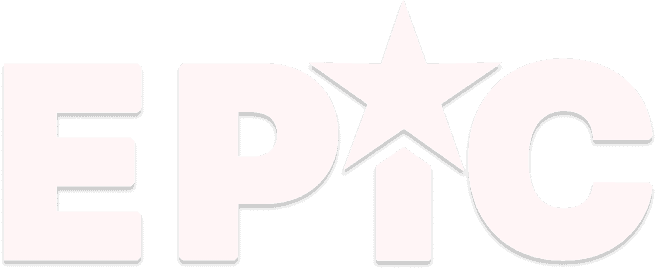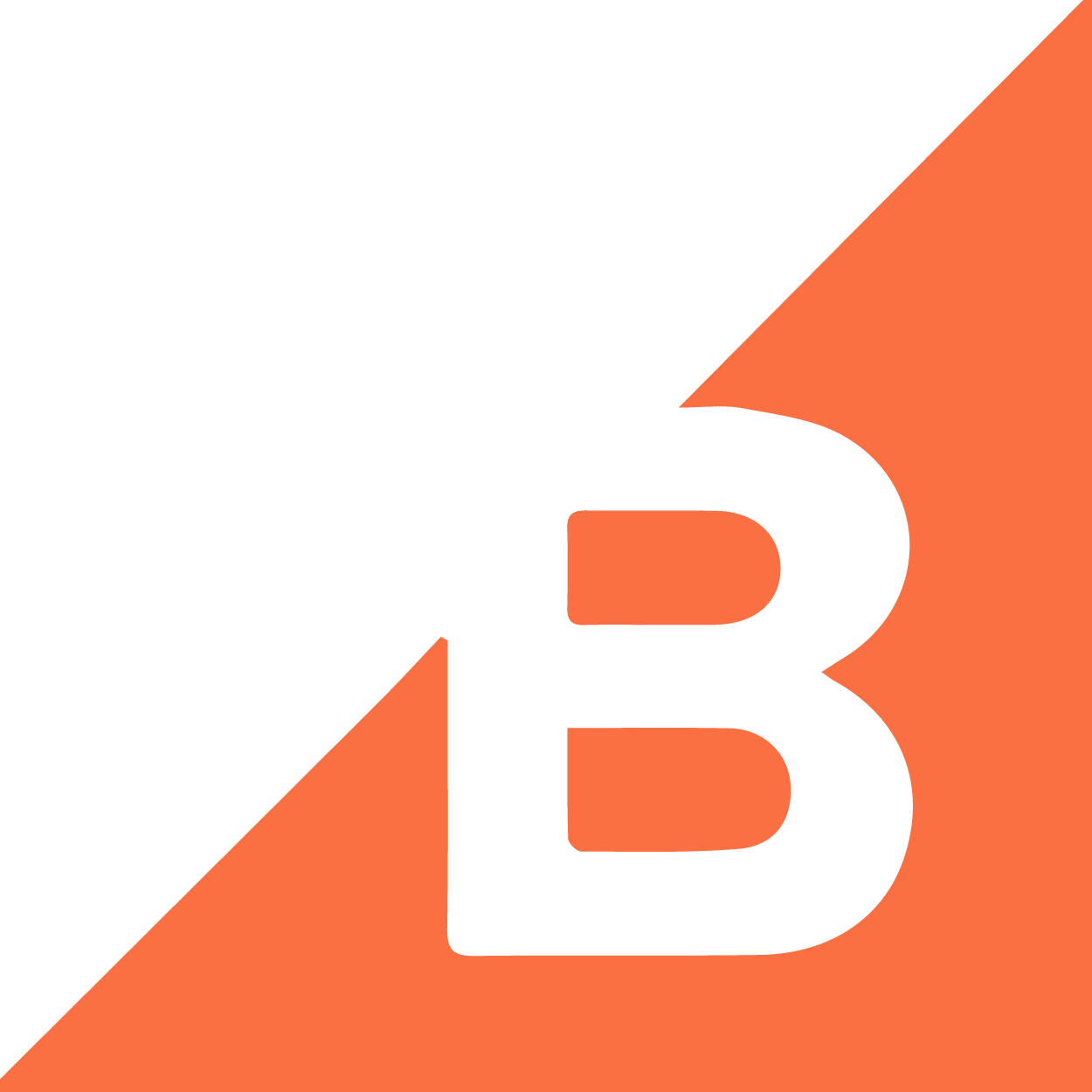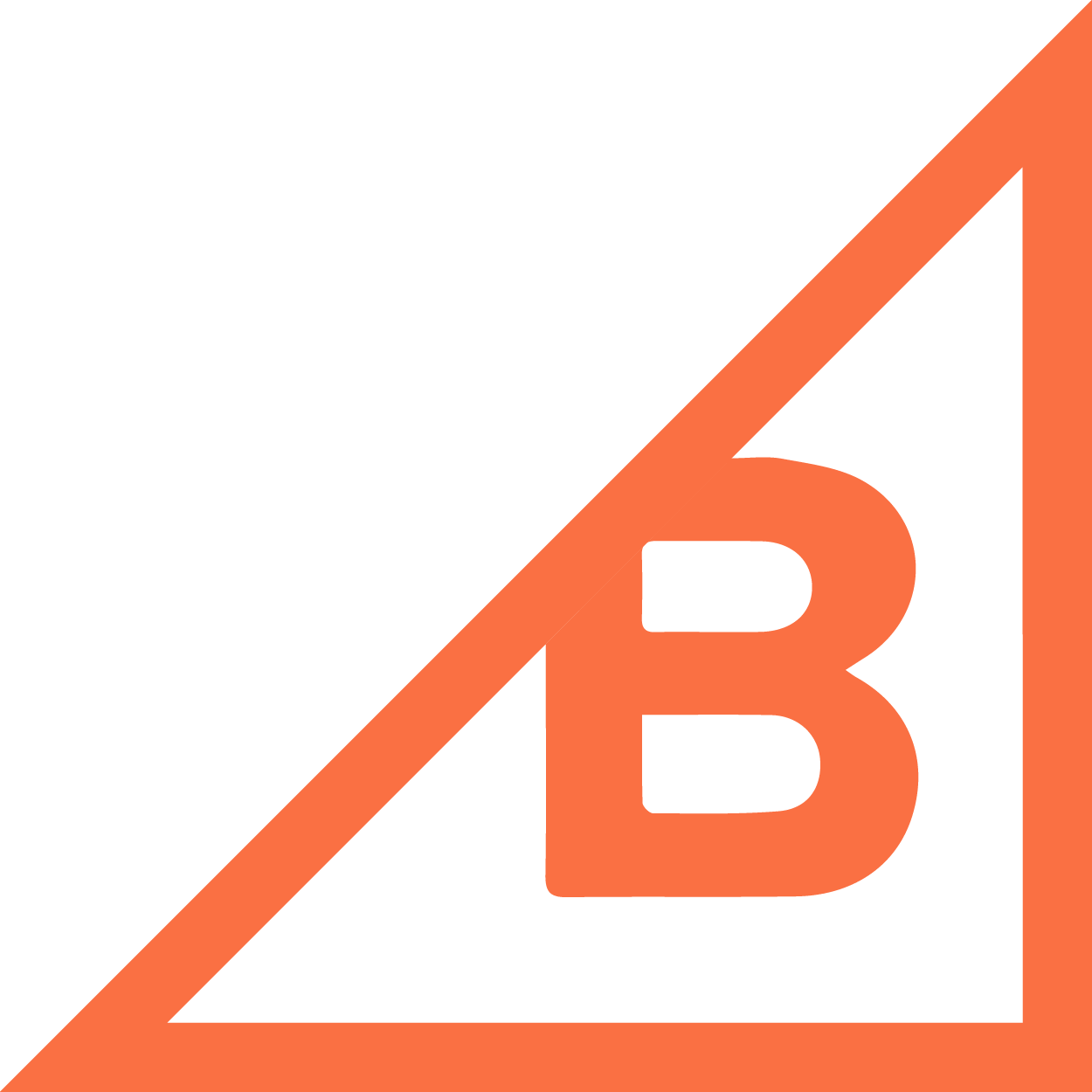Get Help with the epicToolbox
Frequently Asked Questions
What is eLocal?
eLocal allows you to control your delivery rules for local shipping areas. You can set cutoff times for same-day delivery, customize cut-off times by zip code, and create special delivery rules for holidays.
What does “pickup in store” do?
This feature allows you to input your store address, and integrate with Bigcommerce’s shipping zones to charge $0 on orders picked up from your store.
Can I set a custom shipping rule with different delivery cutoff times, based on proximity to my store?
Yes! Custom zones can be set to require different zip codes to have an earlier cutoff time. Unfortunately, at this time we cannot accommodate later cutoff times.
What if my special holiday isn't available for custom rules?
You can create a custom day that works just like a holiday. Just enter your date (like maybe the day you close early for your company holiday party), and choose your delivery cut-off time.
A Quick Video of the Basics
Frequently Asked Questions
What are Pop Cards?
Can I choose which page to display my Pop Card?
Will my Pop Card show up everytime someone visits my site?
What is an “Urgency Pop Card,” and how do I create one?
Can I collect emails for a newsletter sign up with a Pop Card?
A Quick Video of the Basics
Frequently Asked Questions
What is Upsell Magic?
Why is this cooler than just making upsell products available like every other item?
How do I set it up?
A Quick Video of the Basics
Frequently Asked Questions
What is Loyalty+?
How much credit can I offer?
Do I have to keep track of my customers’ rewards?
How will my customers know about this program?
A Quick Video of the Basics
Frequently Asked Questions
What is Product Pro?
How do I use the Card Messages Feature?
Can I increase and decrease the prices of products in my store categories with the Bulk Edit feature?
Why would I want to move around items on my category pages?
A Quick Video of the Basics
Frequently Asked Questions
What are Smart Widgets?
Smart Widgets is a tool that lets you easily drop in your homepage banners for all four of the Nova mega banner layouts. In future updates, Smart Widgets will also let you drop in content blocks throughout your site – not just on the homepage.
How do I use the Smart Widgets scheduling feature?
Rather than racing to switch your homepage banners for holidays or promotions, you can schedule out banners for the entire year with Smart Widgets. Simply click on the banner position you wish to swap, add your image and link, and then set your start and end date. Smart Widgets will make the switch automatically for you.
Do I need to use the exact image sizes shown on the layout defaults (ex: 740 x 500)?
Yes, if you want your homepage banners to be lined up properly. Smart Widgets will not resize or stretch your images to fit, so they need to be the proper dimensions in order to display correctly.
A Quick Video of the Basics
Frequently Asked Questions
What is eMenu?
eMenu is a tool for managing the mega menu drop down on your website. This mega menu includes clickable images of products you choose to highlight in each drop down category, as well as Special Occasions like holidays, store sales and events.
How do I add featured products to my menu dropdown?
Why am I getting an “Unavailable Image” icon on my site’s drop-down menu?
Can I link Special Occasions to pages on my store?
Can I edit Special Occasions once I’ve added them?
A Quick Video of the Basics
Frequently Asked Questions
What is epicBloom?
epicBloom is a email re-marketing platform that allows you to send automated email messages to segmented customer groups. Basically, it’s awesome! Rather than sending blanket emails to your entire list (which you can still do with Bloom if you choose), you can send personalized, targeted emails to specific customer groups.
How do I choose my marketing segments?
You can either set up predefined segments unde the Segments tab to use over and over again, or create a new segment for each email campaign in the Set-Up screen. You can add multiple parameters to narrow down your customer group as much as you want (for example: to reach inactive customers who used to make regular, large purchases from a specific location, you can specify:
- Customer last order was more than 120 days ago AND
- Average order value is > $100 AND
- Total number of customer orders is > 5 AND
- Customer state is: California
Can I import my current mailing list?
Yes, but the power of epicBloom is the segmentation ability that comes from pulling addresses from those who have made purchases from your online store. If you manually add addresses from a mailing list, the only time you can reach them with epicBloom is through a blanket newsletter, because the platform won’t know their purchase behavior yet. Once they have made their first purchase, however, their information will be pulled into the system and you can start marketing to them dynamically.
A Quick Video of the Basics
The epicToolbox Terms and Conditions can be found [HERE]